
What is it all about?
Pagewiz was designed to let marketers, business owners and affiliates launch landing page campaigns from scratch, within minutes, and easily optimize them.
Once the campaign is running, A/B testing can be easily performed to maximize conversion.
Video
Video & screenshots
screenshots
Who is it for?
Key Features
• A pixel perfect drag & drop WYSIWYG editor - no coding or HTML. • Unlimited A/B testing • Connect custom URLs to your landing pages • Secure lead management and export to a CSV spreadsheet • Place multiple forms on each landing page • Separately customize form fields for maximum control on design • Agencies get a lifetime free account for managing client accounts • Integrates with ThemeForest templates • Display mobile or desktop page version according to visitor's device • Click-to-Call buttons for mobile campaigns • For agencies: white-label lead notifications sent to your clients • Supports languages written from Right to Left • Web-hook integration: send leads to any external CRM • Pre-populate form fields with URL campaign parameters • Multiple email lead notifications recipients for each page • Embed external widgets in landing pages • Fire a conversion code even when visitors don’t have access to a ‘Thank you’ page • Full API: Pagewiz can be embedded as a white-labeled software within 3rd party platforms • Google Analytics & SEO Plugins • Live statistics • Campaigns are hosted on Rackspace
Benefits
• Get 100% off Pagewiz for 1 month following free trial using DiscoverCloud • Publish and optimize campaigns on your own - no need for an IT team or hosting • Ticketing system & live chat support onsite. Ask for a phone call for enterprise accounts, or for API integration. • A generous partners program: http://www.pagewiz.com/partners will pay you a 25% commission every month, for every paying customer you bring to Pagewiz, for as long as they pay.
Pricing
Description
Starting at $29/Month with 5,000 unique visits per month, 2 Custom Domains and unlimited A/B testing.
Integrates With

Product Analysis
Spotlight on Pagewiz: A Simple and Effective Landing Page Builder
Building landing pages was once something reserved only for the smartest developers and designers, those with innate technical and creative abilities that allowed them to build these pages from scratch. But the rise of Software-as-a-Service (SaaS) has given way to new breeds of professionals who use the tools at their disposal to leverage their efforts, save time, and ultimately focus on what they know best: building their business.
While still a relatively new market, there are a handful of landing page builders that enable users to easily construct unique landing pages for any occasion. Pagewiz, one of the first players in the market, was founded by a group of technically-minded individuals who had a nagging need to create unique, targeted and optimized landing pages in short amounts of time.
Specifically targeted at agencies, designers, small business owners (SMBs) and entrepreneurs, Pagewiz allows you to quickly create high-converting landing pages that can be continually tested and optimized with zero technical expertise required.
Below I’ll dive into Pagewiz and cover what it does and how you can use it to improve your online marketing campaigns.
Getting Started With Pagewiz
First up, it’s worth mentioning that the signup process is super easy. Add your email and a password, and that’s it, you’ve got an account created ( no credit card is needed). If you’re just starting out and don’t need to publish a whole lot of landing pages, the free 30-day trial comes with the majority of the important features. Here’s what you get for that trial:
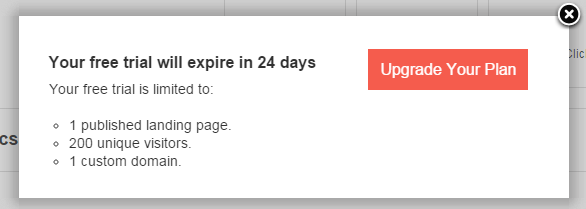
Watch the Tutorial Video!
Upon signing in, you’ll be given a brief video introduction that gives you a general rundown of how to create your first landing page. This video is a total of 4 minutes and 26 seconds long, I’d give it a view if you’re serious about using Pagewiz.
Creating Project Folders
With Pagewiz you can organize and manage your account in a few different ways. If you’re an SMB owner or entrepreneur just looking to build some landing pages for yourself or your business, I’d suggest creating single campaigns and naming each page you create something that’s memorable and indicative of the campaign’s intention (this is what I did).
If you work for an agency and are creating and managing multiple clients’ landing pages, it would be useful to create several “Project” folders and organize each one of your clients’ pages inside these folders.
Creating Your Campaign
Pagewiz gives you the choice between creating a landing page that’s either optimized for desktop or mobile devices. You can also import a landing page/previous template from a file on your computer (applies to purchased templates from ThemeForest and other marketplaces).
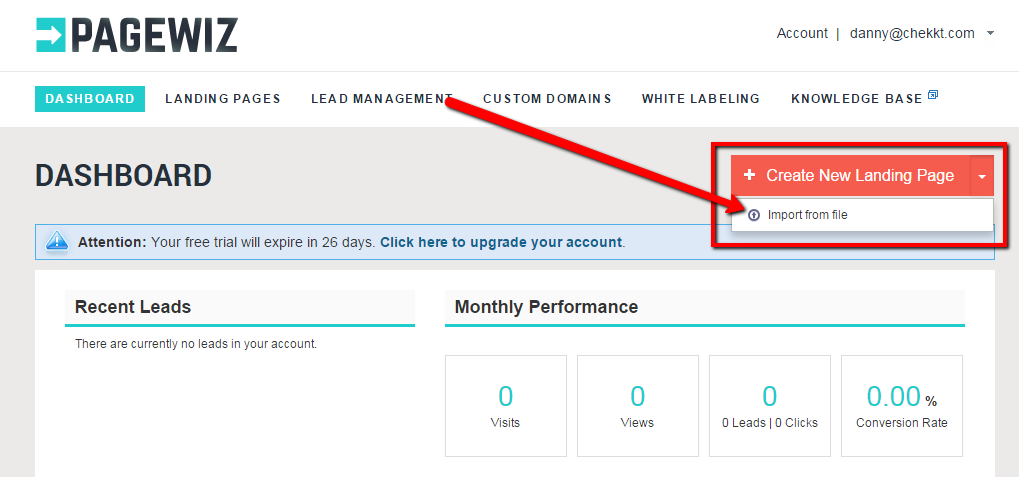
The import function is especially key for graphic designers who design their pages on other programs (e.g. Photoshop) but want to use this design for their active landing page. Pagewiz’s Pixel-Perfect editor allows for a seamless import. More on that in the sections below.
Templates
If you’re working with desktop landing pages, there are a total of 20 templates to choose from. They’re all pretty standard, but Pagewiz lets you choose from a variety of industry-specific layouts, from real estate to app development. If you’re looking for some more unique and stylish templates, Pagewiz recently partnered with ThemeForest and now allows you to buy, import, and fully customize premium templates from ThemeForest’s platform. These premium templates will run you between $18-$21, but if you have the money to spare, they’re a lot easier on the eyes then the standard options. Unfortunately for mobile users, there are only 3 templates provided by Pagewiz. With mobile traffic accounting for a larger piece of the pie every year, it’d definitely be useful to have more of a variety to choose from.
Nonetheless, all of the templates are built in a dummy proof way, giving you on-page guidance as to where your call-to-action (CTA) needs to be, and where descriptions, images, and other creatives could (and should) appear.
I went ahead and chose the “Blank Page” option which lets me work on an empty canvas. If you have a design in mind that doesn’t fit any of the templates, this is probably the way to go.
The Pagewiz Editor and Interface
Pagewiz’s editor is a super simple, Pixel Perfect, drag & drop WYSIWYG-interface. Keyword: simple, I cannot stress this enough. I’ve used a few other landing page builders like Unbounce and Instapage, and while each of their interfaces have their own virtues (Unbounce, for example, is very feature-rich), Pagewiz is markedly simplistic, but not at the expense of functionality.
Pixel-Perfect
This feature is especially useful to designers, allowing them to easily transfer landing pages that were designed on their favorite design software to Pagewiz. This is enabled by an X,Y positioning of each element, so after a designer slices the page from Photoshop or some other design software, all they have to do is enter the X,Y values in Pagewiz and the page will be made into a carbon-copy of its predecessor.
Adding Elements and Design Customizations
On the left-hand side of the editor you’ll notice a box titled “Add New Element,” and on the top left you’ll see a tab called “Page Settings.” These two options provide you with (most of) the features that are required to build your landing page. From text, to colors, images and forms, it’s all there.
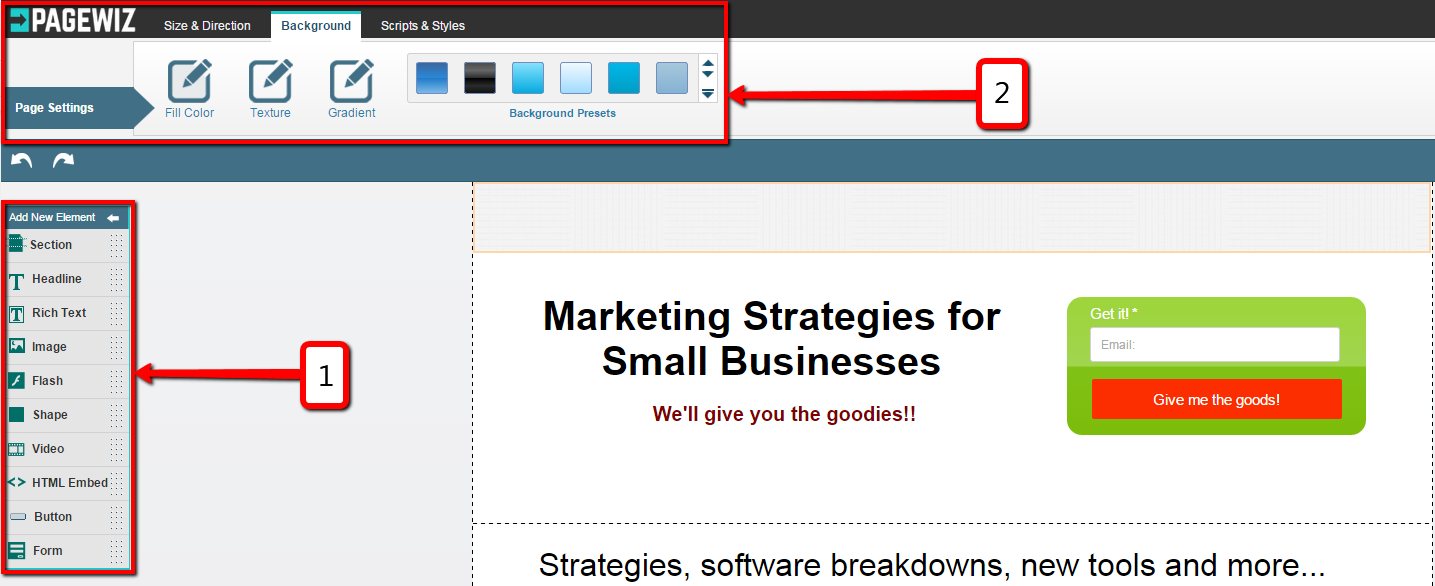
As you add each element, you can then customize it according to parameters like color, texture, font, size, shape, and more.
Adding Sections
Adding new sections is as simple as drag & drop. Nothing to complain about here. Once you drop it, you can customize it how you see fit with textures, background colors, etc.
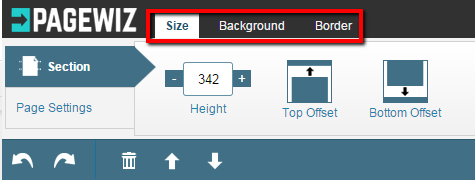
Guidelines and Rulers
You have the option to view your page with “guidelines” and “rulers,” allowing you to design and align the elements with a more trained eye. You can find those features here:
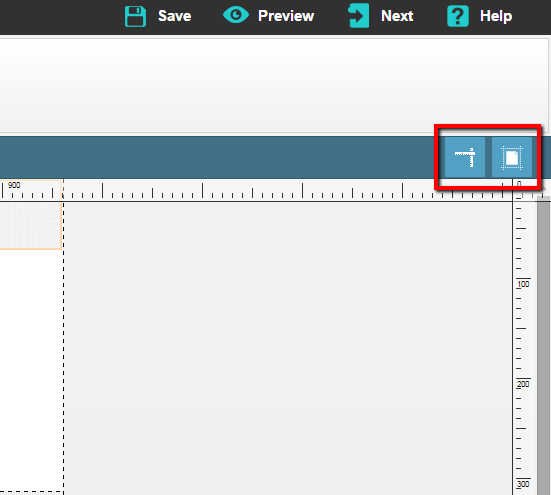
The guidelines basically give you a dotted-outline of each element you’ve added, so you can see the different layers on your page. The ruler is particularly useful for designers who are importing their designs from Photoshop, allowing them to enter X,Y coordinates and place the elements exactly where they belong.
The ruler can provide you with a scale on which to measure the size of each element, yet an option to turn on grid lines (in addition to the ruler) would be very useful. As a makeshift solution, you can use the page alignment tools that are available for each and every element. So say you want to make sure your elements are centered, simply click on this button and it’ll automatically center all the highlighted elements on the page.
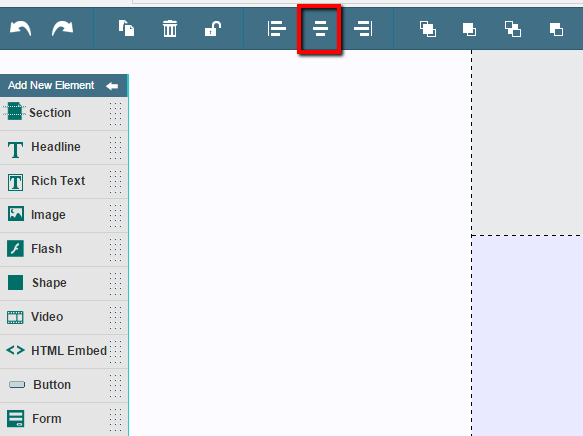
You can then work from there, reorganizing elements so their corners match up on different sides of the page.
Adding Headlines
Next up is adding headlines. Again, just drag and drop the headline to whichever section you’d like to place it in. As a standard, the first headline you create on the landing page is designated as an H1 tag for SEO purposes. But you can easily change this to an H2-H6 tag with a single click.
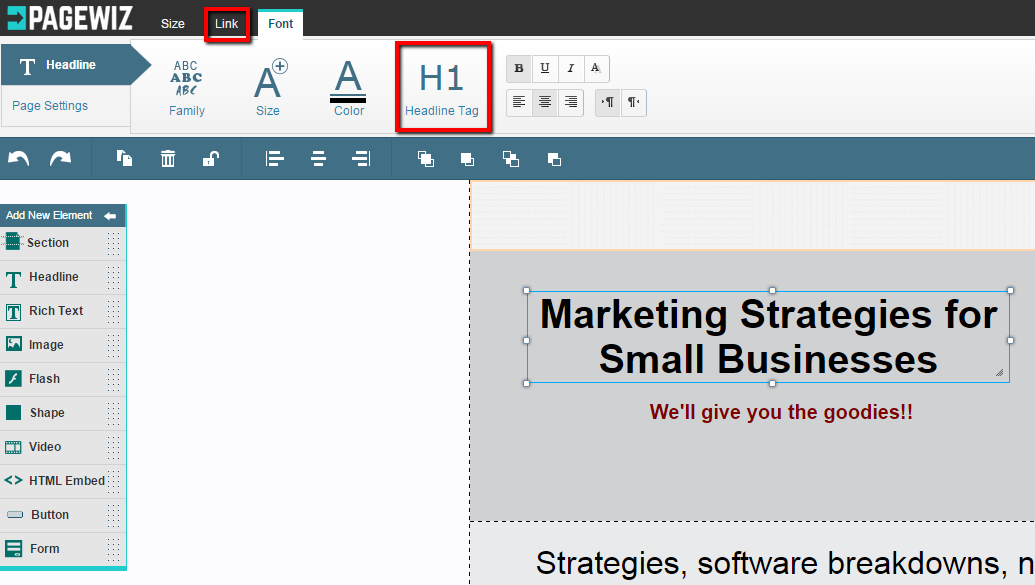
One pitfall of the headline element is that you can’t change/reformat individual words within a single headline without changing the whole headline. For example, you can’t bold just one word, instead you’re forced to bold the whole headline. In order to do this, you’ll need to add rich text instead of headlines.
Adding Rich Text
Again, just drag & drop it. And to open the text editor, double-click the rich text element you’ve just added and the text editor will slide in from the bottom of the screen, enabling you to fully customize the rich text you’ve added.
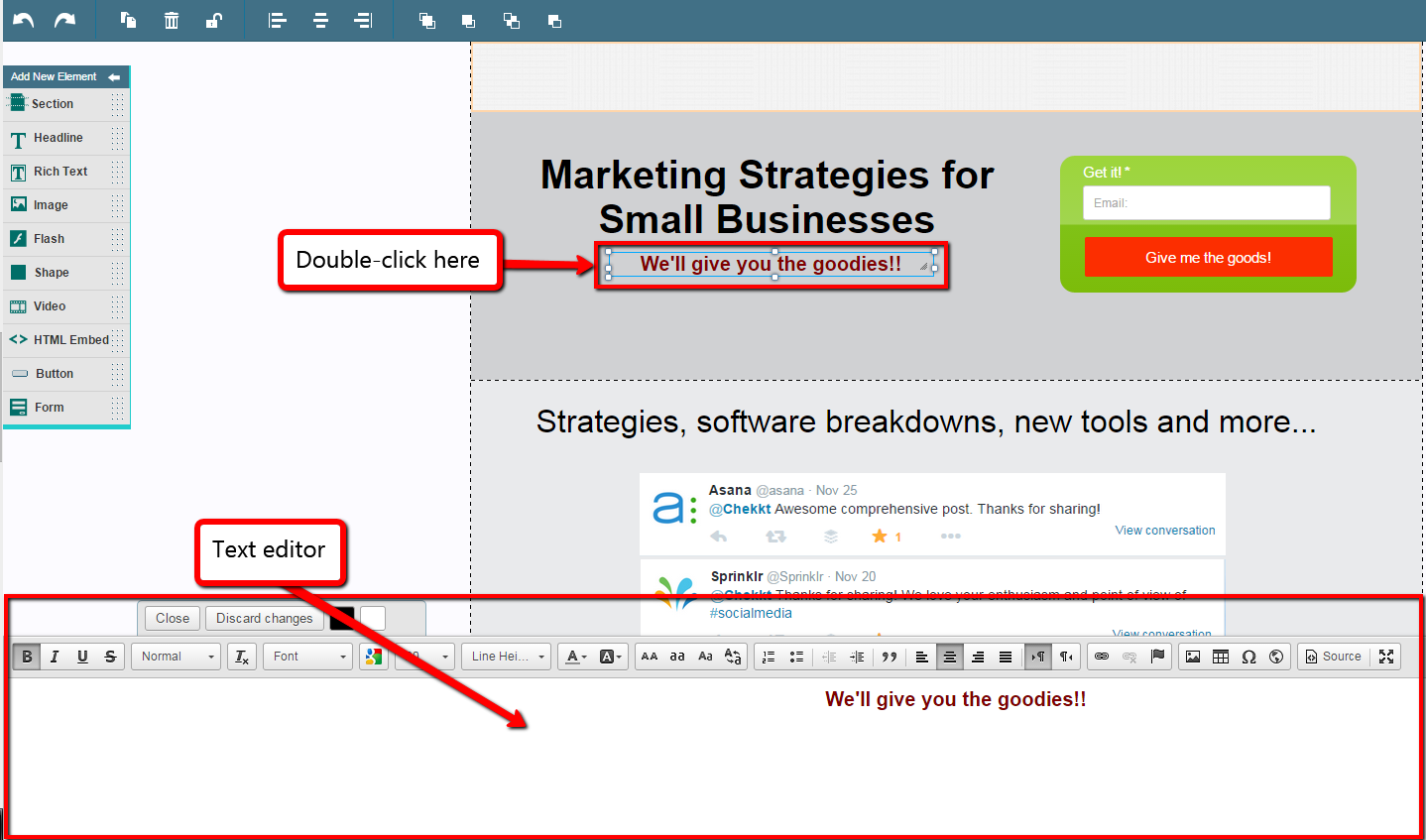
The text editor is super easy to navigate and it has all the options you’d expect to see, and some you wouldn’t. What really stands out here is the quantity of fonts that Pagewiz has integrated into the platform. By clicking on the little Google icon, you can choose from literally hundreds of unique fonts.
Adding Images
To add an image, just drag the element to the section in which you want to add it, and a popup will appear that allows you to upload the image from your computer. Images always appear with the same dimensions that you uploaded them with, so they’re not automatically resized to fit within the section or on your screen.
To layer images (and other forms of rich media available like videos, buttons, and forms) you’re given the option of bringing selected elements to the forefront or moving them backwards.
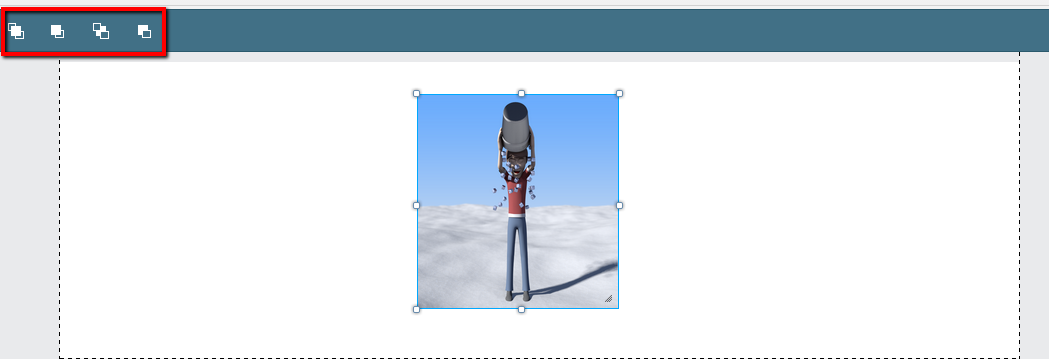
Shapes
Adding shapes is particularly useful when you want to add a backdrop to your images, forms, or buttons. Drag a shape to the section in which you want it, customize it, and click the “Send Backward” button, so at the end you’ll have something like this:
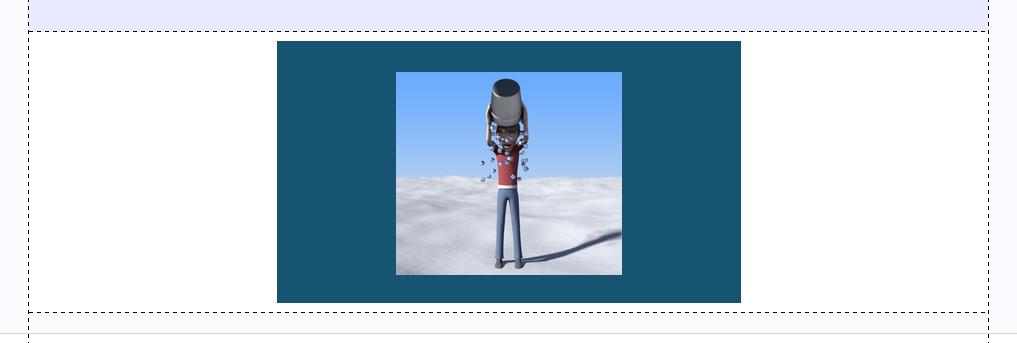
Flash Videos
Much like adding images, to add flash files drag & drop the flash element to the section in which you’d like it to appear, and then upload the file from your computer. I haven’t experienced any bugs uploading flash files.. but in order to view the flash video, you’ll need to press the “Preview” button at the top-right of your screen.
Videos
To add videos, all you do is add the URL. You can then choose the video’s dimensions, and whether or not it autoplays. Like a flash file, if you want to view your video on the page you’ll need to press the “Preview” button.
HTML Embed
If you’re looking to embed social widgets or conversion pixels on your landing page, this is where you do it. Drag and drop the HTML Embed element, double-click it, and then copy & paste the HTML code you’re looking to embed.
Again, once you’ve added it in the editor you won’t actually see anything happen. So to make sure it’s working properly press the “Preview” button.
This embedding feature is very versatile; you can embed anything from Twitter & Facebook widgets to Paypal buttons. All you need is the proper code to do so.
Buttons
Adding buttons on your landing page allows you to redirect visitors to another website (or elsewhere on your own website). Pagewiz has taken it a step further by allowing you to treat the button like another CTA in addition to any signup forms you may have included on your landing page. Here are the customization settings for buttons:
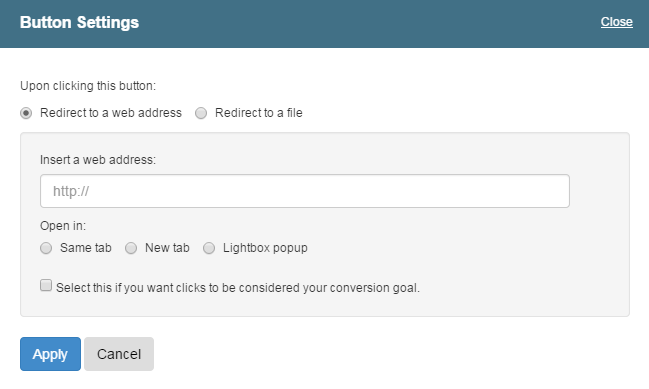
Notice how you can set the button to appear as a lightbox popup, so when visitors land on the page they’re greeted with a popup that includes your CTA. You can also count the pressing of this button as a conversion goal (more on those a little later).
Forms
Landing pages are generally built on the backbone of forms, because more often than not they’re designed to ask visitors to leave some of their information with you (e.g. their email address).
Pagewiz employs a ton of customization options for its forms. Most of them are fairly standard (e.g. customizing the form type, fields, validations, etc), but there are two unique feature that stand out:
- Multiple Forms per Page. This enables you to place as many forms as you need on a single landing page.
- Ungrouping Form Fields. This feature allows you to arrange the fields you’ve created in your custom-made form in whatever way you want, so basically it allows for further customization.
Here’s how a form looks after I’ve customized it, but kept it grouped:
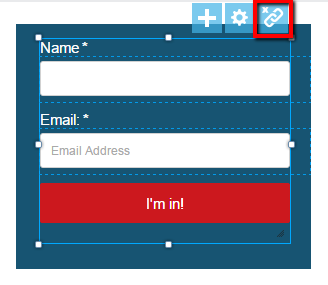
After clicking on the “Ungroup form fields” button (highlighted in red above), I’m then able to rearrange the form fields into whatever arrangement I like.
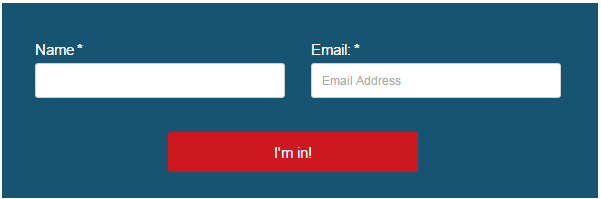
This is a perfect tool for designers who create their landing pages in graphic design programs and then import them into Pagewiz, therefore needing the flexibility to be able to rearrange forms however they were initially set up on the design program. It’s also ideal for A/B testing purposes because you can create a ton of variations in your forms and CTAs to see what resonates best with visitors.
Pre-populating Form Fields
Pre-populating form fields allows you to capture lead data to get pertinent information about each signup. One way to do this would be to create hidden fields that captures all of the URL campaign parameters, allowing you to use this data at a moment’s notice, and to further optimize campaigns down the line. Pre-populating fields also makes it less of a hassle for the visitor to sign up by filling in information that’s already known about them.
Scripts and Styles
Pagewiz gives you the ability to add JS scripts and CSS styling. If, for example, you want to add a conversion tracking code from your Google Analytics account, you could do see here by going to the JS Scripts section. Including scripts and styles gives landing page builders a way to enrich landing pages while increasing their functionality.
The Dashboard
After you’ve created your landing page, you can access the page’s statistics (assuming you’ve published it) through your dashboard. This dashboard closely resembles Google Analytics, and is very simple and intuitive.
To the right of your dashboard, there are 5 tabs you can click on.
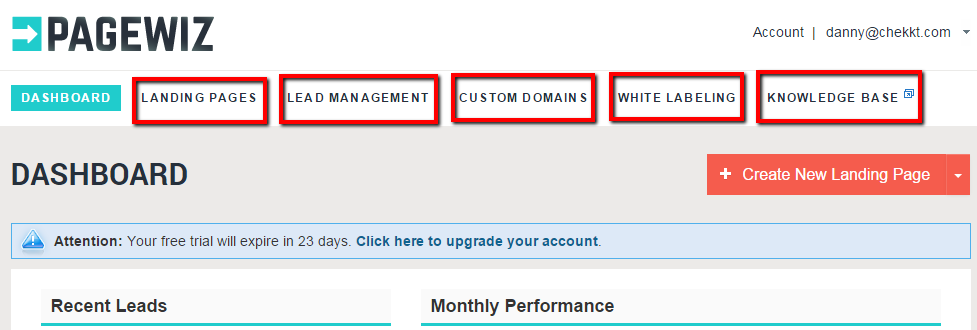
I’ll run through these sections one-by-one and critique the features of each.
Landing Pages
This tab shows you a list of the landing pages that you’ve created (but not necessarily published) on Pagewiz. By clicking on one of them, you can then access all of the information below:
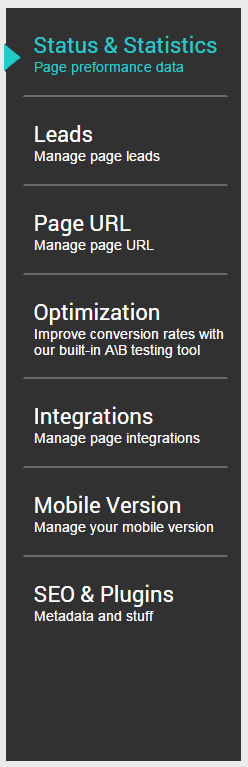
Stats and Statistics
This section gives you a graph of the visitor and conversion data that’s been collected by your page. Here you can also add tags to each landing page, so you can organize them according to specific campaigns you’re running, and then view all of those pages within a single dashboard.
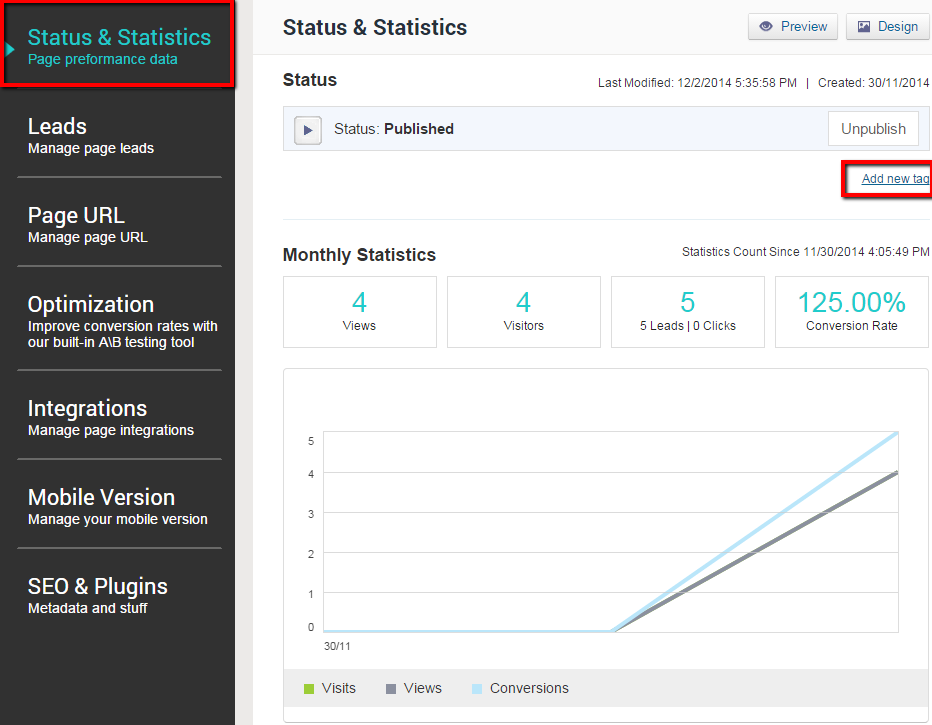
Leads
This section provides you with the general lead capture data from your published landing page. It basically looks like a simple mini-CRM, and is especially useful in order to keep track of whether or not a particular lead has been handled.
Exporting your leads to a CSV file is a great way to organize, filter, and manage data. That function can be found here:
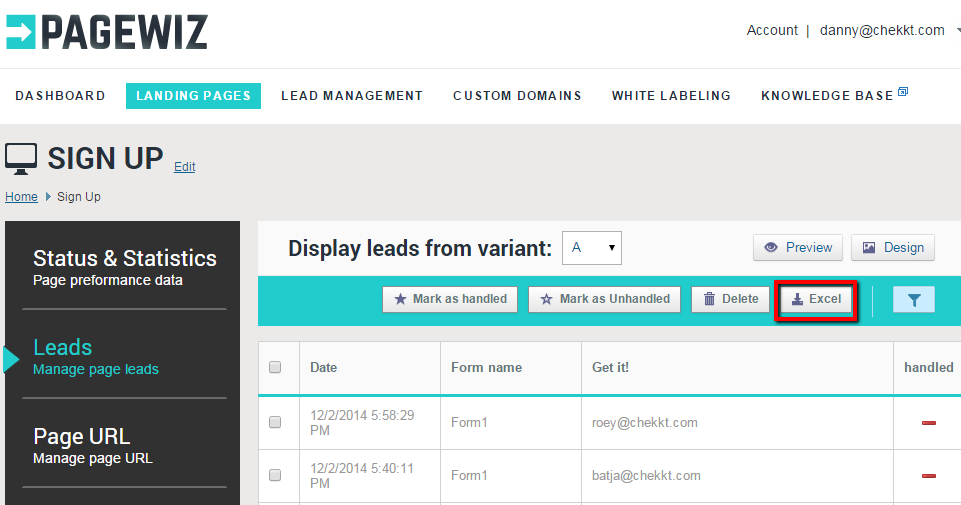
Custom Domains
Connecting your own custom domain name can be done fairly easily. You can pick from either creating a root domain as your landing page, or making your landing page a sub domain. This will involve accessing your DNS server and activating the page URL. For a detailed breakdown, watch the instructional video in this section.
Page URL
Pagewiz generates its own unique domain for each landing page you create, allowing you to customize the path, so your page’s URL would like something like:http://p1.pagewiz.net/yourpagesurl
If you want to publish your page immediately, this is the way to go. It’s quick and easy, all you do is hit “Publish,” and Pagewiz creates a unique URL. The system hosts this page on its own secure servers, so you don’t have to worry about any of the technical stuff.
You have the option to change the page’s path name which allows for a little more customization:

Optimization
When it comes down to it, Pagewiz is all about being able to easily create multiple variations of a landing page, measure and test the conversions, and then optimize. And the “Optimization Center” is where all the testing magic happens.
Initially, it’s a little hard to determine exactly where you can find the option to create variants for your landing page. Only after you’ve created, saved, and gone to your Dashboard can you then create variants (i.e. you cannot create variants from directly within the editor).
The Optimization Center gives you the ability to create as many A/B tests as you please by duplicating the existing page, and subsequently changing certain design elements.
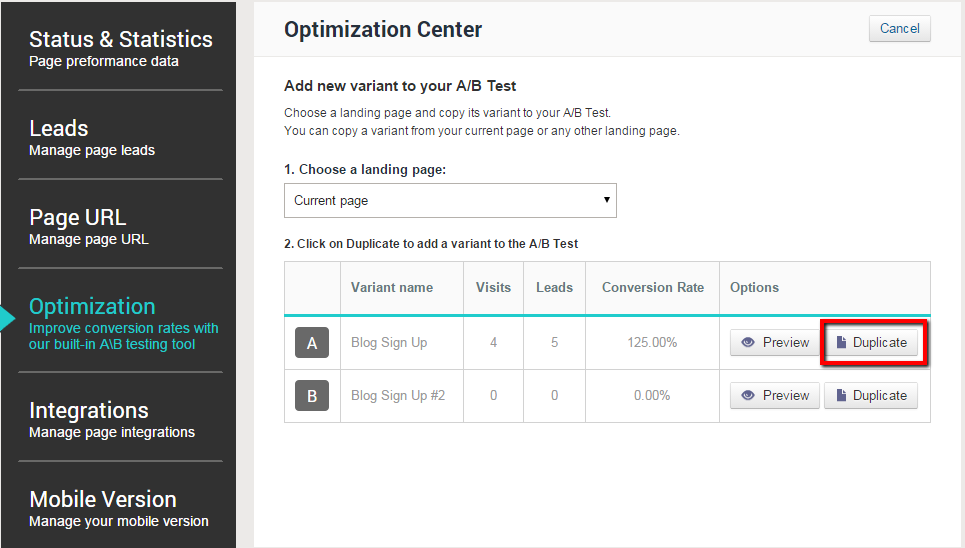
But once you’ve created your first variant, you then have the option to switch back and forth between your variants in the editor itself:
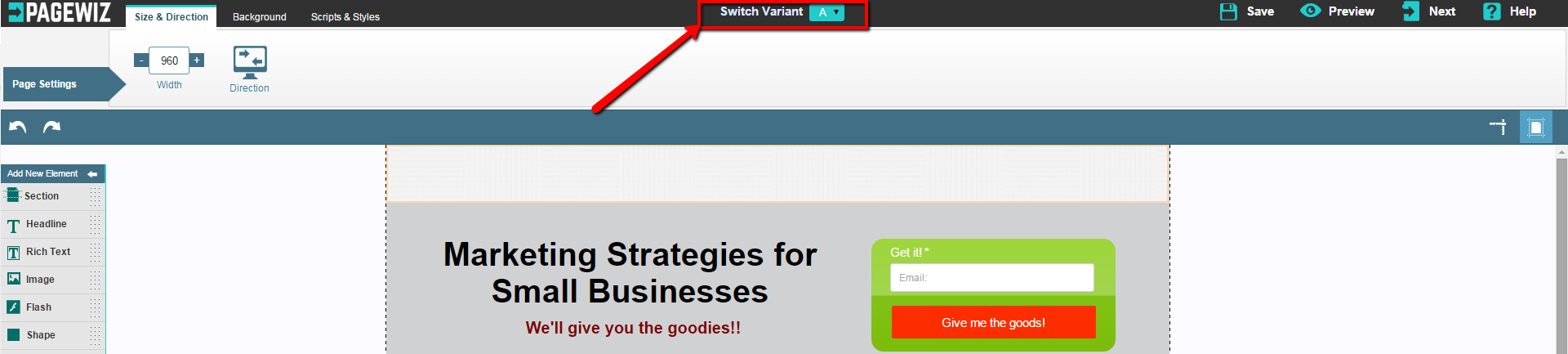
You can setup the frequency at which the pages are displayed (e.g. Variant A is displayed 70% of the time, and Variant B is displayed 30% of the time). And Pagewiz will automatically place a cookie on each visitor’s browser to ensure they’re always seeing the same variant of your landing page.
If you want to include mobile landing pages in your A/B testing in addition to desktop pages, you can run parallel and separate campaigns under the same URL (so mobile users will automatically be shown mobile page variants, and desktop users shown only desktop page variants).
All A/B tests are compatible with AdWords enhanced campaigns, so the page that’s converting the best will automatically become more prominent to visitors.
Integrations
Pagewiz offers a ton of integrations and connectivity features. First off, you can easily connect multiple email accounts to a single landing page. For agencies and SMBs who want to be able to delegate and manage leads in different parts of the sales funnel this is an ideal way to do so.
Importing leads to a CRM/CMS/custom URL is one of the more complex integrations and it may take some time to setup. Pagewiz uses a Webhook integration to export the collected leads from Pagewiz’s servers to your desired database. They’ve got a guide in the Knowledge Base which explains exactly how to go about doing this.
Additional integrations include those with prominent email service providers like MailChimp and AWeber. Connecting tools to your landing page is as simple as providing an API key, choosing a list and an associated form (assuming you implemented more than one form on your landing page), and that’s it.
SEO & Plugins
Google ultimately decides your online fate. You can influence your fate by paying close attention to how your pages are registering with Google’s web crawlers. Pagewiz allows you to update and optimize all of your landing page’s meta tags so they can be better identified and indexed by the search engines.
This is where you can fire your conversion codes if you don’t have a Thank You page. If you’re using Google Analytics or an AdWords generated conversion code to track conversions, gather your tracking code from Google Analytics, and place it in here. Then you’ll be able to view a breakdown of your conversion data on Google’s powerful & versatile platform.
Adding Conversion Pixels Elsewhere
If you’re an agency or affiliate, you’ll likely need a few options to fire conversion pixels. The standard option is to embed the static conversion code on a ‘Thank You’ page. A second option would be what I discussed above: to go the SEO & Plugins dashboard and create if from there.
The final option is to embed a conversion pixel that contains the lead’s details (again assuming you do have a ‘Thank You’ page) within an HTML Embed element while designing the landing page.
Lead Management
The lead management dashboard gives you all of the metadata for any conversion that’s taken place on your landing page. Seriously..all the data, down to the browser type and IP address.
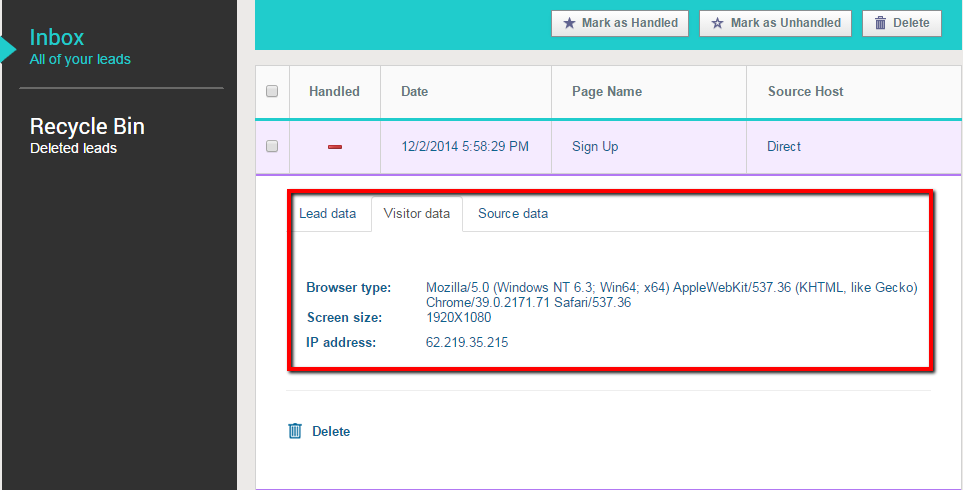
White Labeling
The white labeling email templates gives you the ability to customize the automated emails that are sent from your landing pages to those on your team who manage the incoming leads. Keep in mind full customization is only an option if you have a paid account.
If you’re handling landing pages for other clients this is an absolutely necessary feature to have, because you can customize every aspect of the email. Customizing the sender, the subject line, the logos and the body of the text allows you to accurately and efficiently manage the incoming conversions for your clients.
Here’s what an email looks like after I made a few touch-ups:
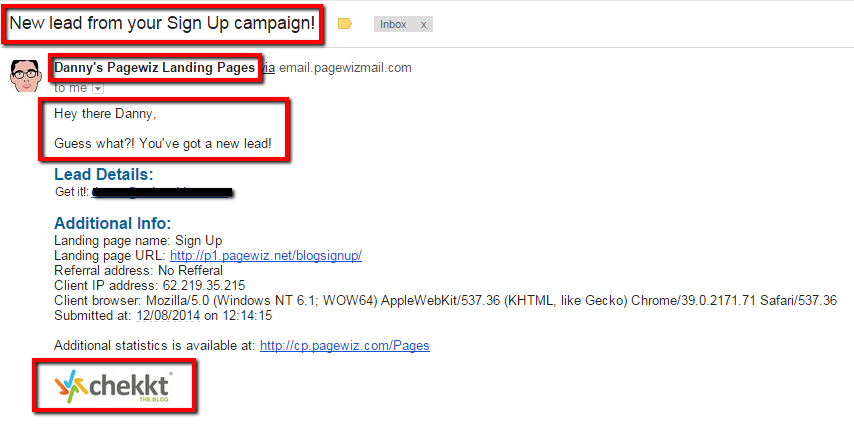
Keep in mind you can customize literally everything in the email, I just chose to keep the lead data standard.
Managing Multiple Client Accounts
Pagewiz is especially ideal for agencies because it allows a single agency account to manage multiple client accounts free. For example, if you’ve made a business of building and managing landing pages for others, you could have an agency account, and each of your clients could have their own sub-accounts (that they pay for) that you manage, separately. Not bad, eh?
On-page Ads
If you’re creating landing pages with a free account, you’ll see an ad popup for Pagewiz that looks something like this:

The only way to get rid of this is to become a paid member. Most other landing page builders follow this format as well..so I wouldn’t consider it to be a deal-breaker.
Hosting & Reliability
Pagewiz is hosted on Rackspace’s reliable servers, allowing for maximum scalability. Rest assured, it can handle any amount of traffic you put forth.
Support
Pagewiz’s support is very helpful. First off, they’ve got all of the video tutorials and useful guides that walk you through the more difficult aspects of the product. You can access the videos throughout the website, and the guides in their Knowledge Base.
If you require some personal assistance, their support team is responsive and helpful. You can expect a response within a few hours of submitting a request. Each time I’ve submitted a request it’s been responded to within the working day.
Pricing
If you’re just starting out, the free plan is definitely adequate. In the event that you need to publish some more landing pages, be able to manage more leads, or want some more customization options available, here are the plan details:
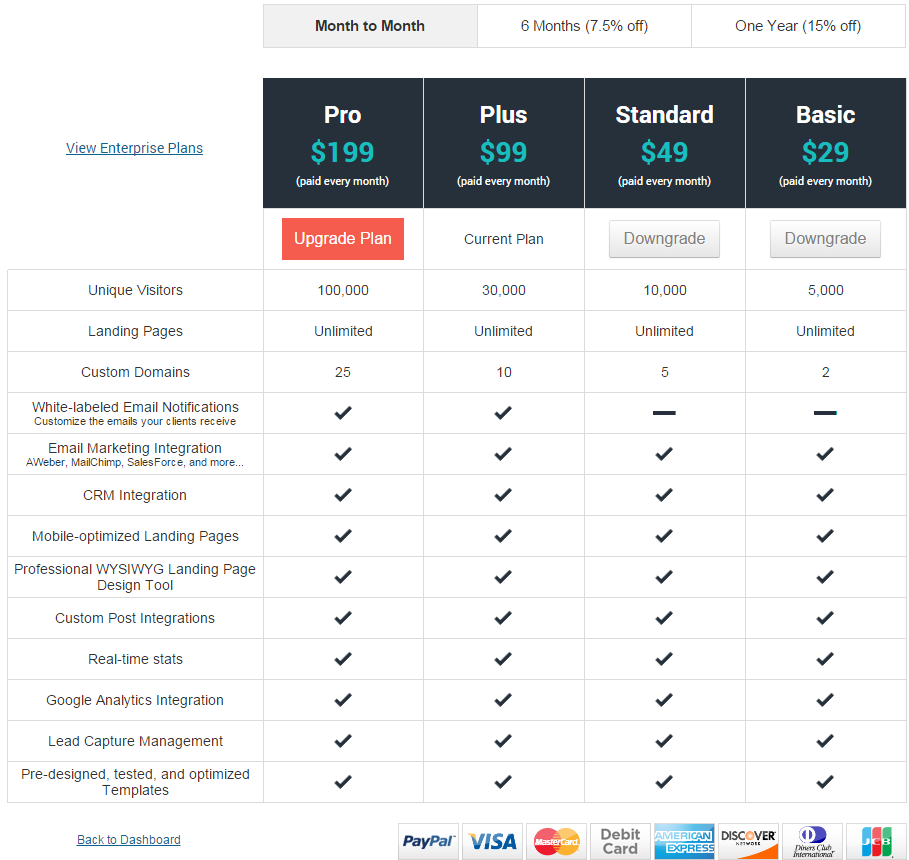
If you’re an online agency - check out the Pagewiz partner program as it might be very worthwhile.
In Conclusion
If you are looking for a quick and easy way to build landing pages, a tool like Pagewiz is a real must-have. While there are many other options out there, Pagewiz is, without a doubt , one of the leading ones.
Top DiscoverCloud Experts

Interested in becoming a DiscoverCloud Expert? Learn more
Compare Products
Select up to three two products to compare by clicking on the compare icon () of each product.
{{compareToolModel.Error}}





























{{CommentsModel.TotalCount}} Comments
Your Comment