
What is it all about?
Learn how your competitors’ trail of actions paid off for them, their exact ad copy that drives leads, gives an unrelenting, over-their-shoulder peek at blueprints of their most-guarded online advertising plans.
Video
Video & screenshots
screenshots
Who is it for?
Key Features
Find Profitable Keywords: Discover the competition's most lucrative keywords that you're missing. Eliminate Bad Keywords: Weed out money wasting keywords with our negative match suggestions. Find the Best Ad Copy: Skip the testing. Leverage your competitors' lessons from historic hits and misses. SEO: Outrank your Competitors Improve your ranks by tapping into your competitors' keyword strategies. Get to the Top Position: Build momentum. Move keywords in the top 50 results onto the first page. Sell SEO Services: We make SEO value as easy to understand as PPC, with branded reports. Exclusive company details: company profiles help you qualify your leads upfront. Filtering to the best matches means you'll spend your time knocking on the right doors.
Benefits
Increase your website traffic: Our smart recommendations drive clicks to your SEO or Adwords campaigns. Track your keyword rankings: Monitor your paid and SEO rankings on Google, Bing and Yahoo. Make Better Connections: Reliable contact info helps you build partnerships or generate sales leads.
Pricing
Description
Starting At $79\Month
Integrates With

Product Analysis
SpyFu Review – Keyword Analysis, Link Building, And All That Good Stuff
At DiscoverCloud we have the opportunity of testing and analyzing awesome B2B SaaS products we use or have heard about. This time around, we’ll be analyzing SpyFu.
SpyFu is a tool that aims to give your business the upper-hand by mapping out the online competitive landscape for you. Below is an in-depth analysis of this solution, which covers the good, the bad, and the ugly – no holds barred. You’ll not just learn what this competitive intelligence tool can be used for, but how to more effectively utilize its unique features.
Let me start by saying that competitive intelligence tools like SpyFu are abundant in today’s online environment. It seems like more and more are available everyday. So the hard part for many businesses may not be simply picking one, but picking the right one. Just off the top of my head, I can think of SEMRush, SimilarWeb, Quantcast, Compete, HeatSync…and that’s just naming a few. But while they’re all similar, each offers unique features that make them standout from one another.
I’ve been using SpyFu for awhile, so I’ve figured out the ins and outs of it. Below I’ll share my complete findings, including what it is, what it does, what it doesn’t do, and how it can help you gain that competitive advantage everyone’s talking about. What I’ve found is that if used correctly, SpyFu can help you determine your competitive landscape and develop keyword strategies for SEO and PPC to compete in highly competitive environments.
Graphic User-Interface (GUI) & User Experience (UX)
To start, it’s definitely worth mentioning that SpyFu is a little sore on the eyes. The GUI leaves some room for improvement, so if that’s up there on your list of criteria when picking a tool, I’d suggest against SpyFu. I think we tend to get spoiled these days with design and rich media integrations – but we forget that it’s the functionality that’s important. But for the most part what it lacks in design, it makes up for in functionality. Everything in the UX is where it needs to be, with a few exceptions (I’ll get to the these later).
Main Dashboard
When you’re on the SpyFu homepage, you can either enter a domain or keyword into the search box. I’ve mainly used it to do competitive analysis, so I usually use SpyFu to decrypt the competitive landscape (e.g. entering a competitor’s domain rather than a keyword). In this example, I entered “zappos.com.”
As you can see, under the “Main” dashboard, there are quite a few tabs. The one I’m currently on is “Overview.”
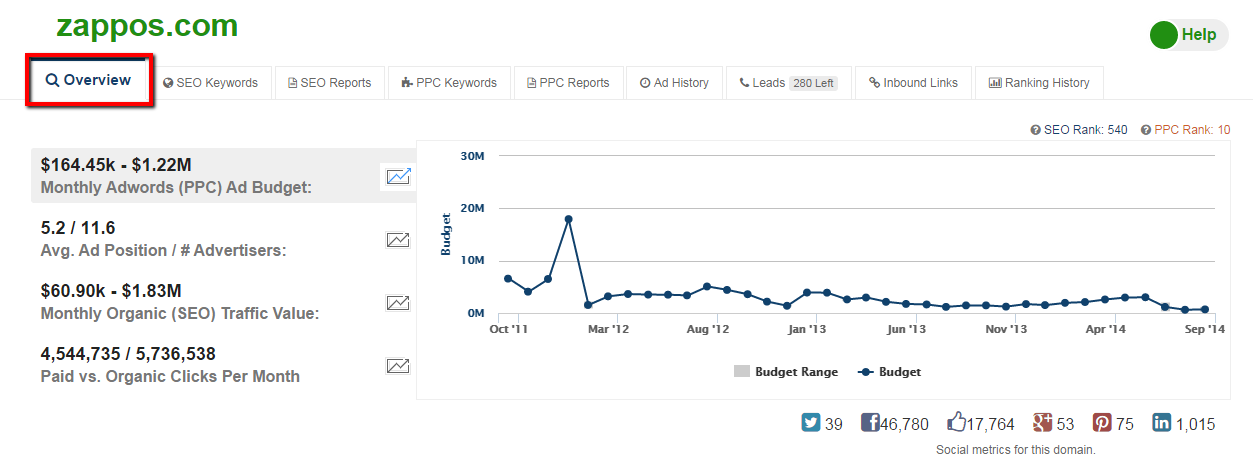
This dashboard gives a ton of information, from estimated monthly PPC budget to social metrics. It’s important to note that just like any other competitive research tool, these figures on the left [Monthly Ad Budget, Avg. Ad Position, and Seo Traffic Value] are just benchmarks, so don’t take them as absolute figures. I use them to create relative baselines of each metric across many domains, which can them give me ratios and trends that are pretty reliable.
Underneath this chart are two tables that give you both the organic and paid keywords for the domain you’re researching. Use this table to quickly identify any keywords or keyphrases you may have overlooked in your SEO and PPC campaigns.
Again, think of the “SEO Clicks” numbers in a relative sense. For example, “zappos shoes” might not get exactly 6,64k clicks per month like it says, but it probably does get about 30% more than “keds” does. Similarly, you can infer that the keyword “zappos shoes” is indeed the top performing keyword for the domain.
If you click on the “History” link in any of these rows, it gives you a history of which domains have ranked for the specific keyword you’re looking into. I clicked on “keds,” [an old-school style shoe that seems to constantly go in and out of style] to see the top performing domains for this keyword.
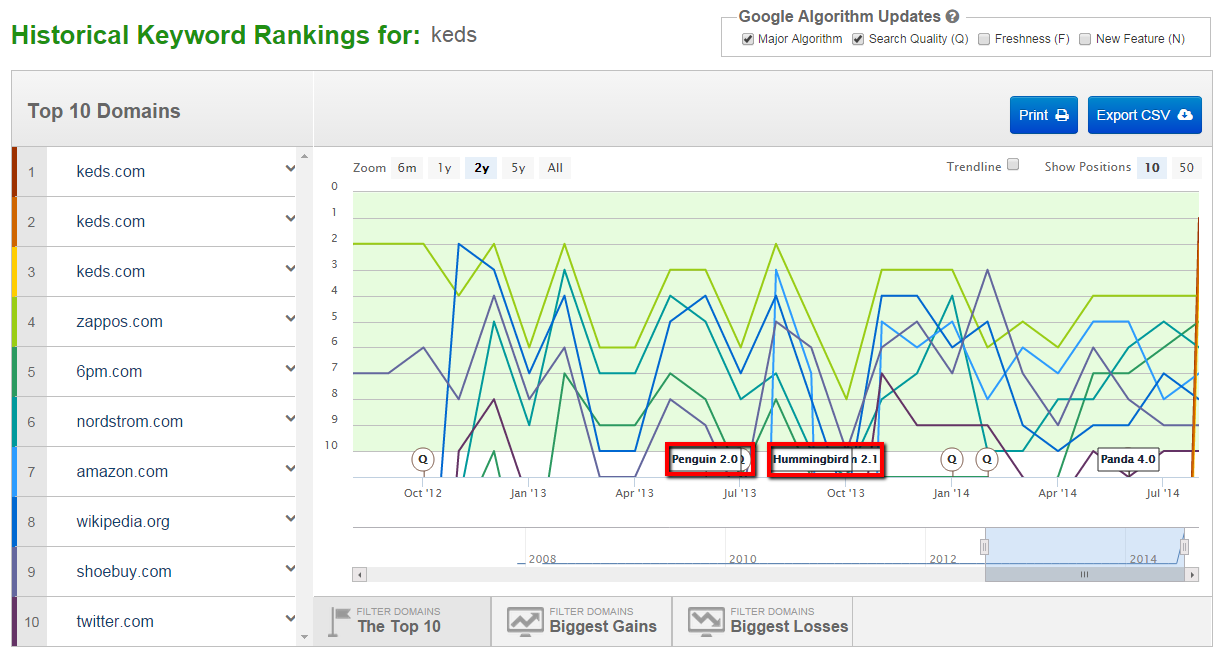
What’s awesome about this is that it shows you how each domain’s performance for the keyword was affected by Google updates like Penguin and Hummingbird. It’s hard to say exactly how accurate these numbers are, but like before, you can use this data to infer that certain domains and keywords were hit harder by the updates than others, and you can then dig deeper to find out the reasons why.
So what can you get from this? Well if the last updates like Penguin and Hummingbird affected their websites drastically, then you can extract that their using greyhat techniques, such as duplicate content, unnatural anchor text, and keyword stuffing. And then if they recovered from that, you can make assumptions as to why. This is a great deal of help to uncover your competitor’s tactics.
I’ve noticed that sometimes the “Export CSV” button (in the top right) doesn’t always work, and often times it takes so long to load that you forget it’s even loading. If you’re paying $99/month for this service, I think it is reasonable to expect export functions like this to work perfectly 99.99% of the time.
But when it does work you’ll get an Excel sheet that shows the top ranking domains for the keyword you’ve chosen. This data is collected about every month, so you get a good idea of which domains are continually fighting for positioning.
Scroll further down the page on the “Overview” tab and you’ll see a listing of the “Most Profitable Ads and Keywords,” (provided that the domain is running a PPC campaign).
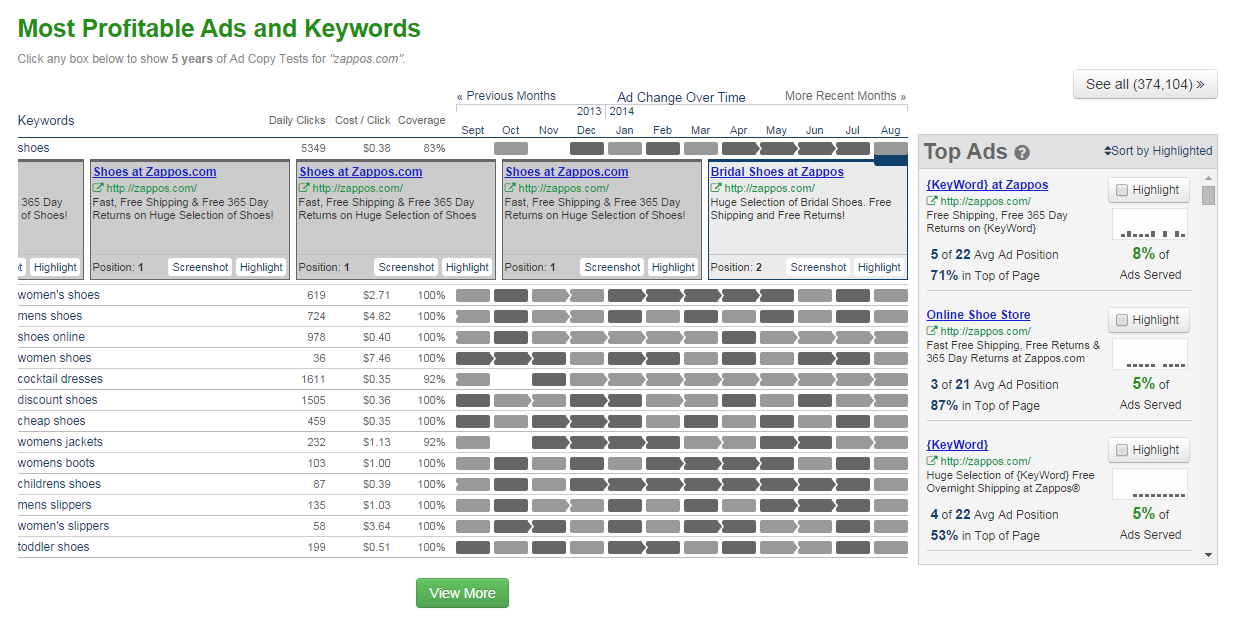
The UX here is lacking a little something. The gray color is completely washed-out on the page (which if you’re a graphic designer that will probably slowly eat away at your soul), and this makes it difficult to differentiate between each ad set. The SpyFu team needs to use some color-coding so you can immediately tell which ads were run and when without having to scroll-over each individual gray box. This would make the UX of this section a lot smoother.
This chart shows you the estimated daily clicks and estimated CPC for a specific keyword. I like using it to see my competitors’ ad history to see what they’ve done, how they’ve evolved, and the strategies (copy) they’ve used over and over. If they continue using it time and time again, you can infer that it works. That’s some highly actionable insight.
Having all of this information at your fingertips is a great start to creating or reconstructing your SEO/PPC strategies. Use it to discover new niches, keywords, and gain more ideas for ad copy. It’s also useful to see which ads are pointing to which landing pages, and how many different landing pages competitor’s are using. This will help you determine which categories of keywords are best served by landing pages so you can focus your efforts there.
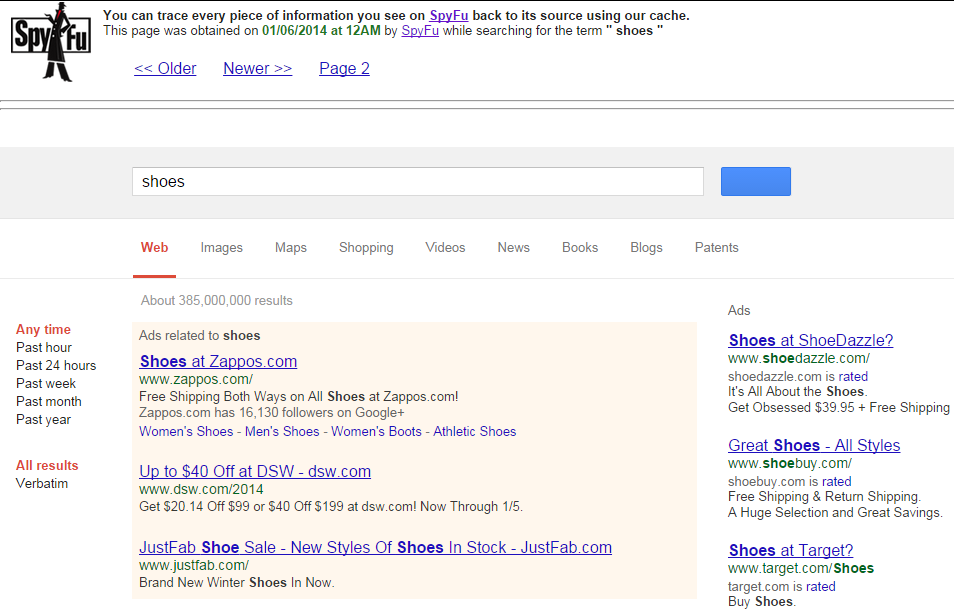
You also have the ability to view a “Screenshot” of the ad itself, which is available via SpyFu’s cache. Click on the screenshot link under any ad you’d like to view, and it takes you to the Google search page on which it was displayed. It even goes so far as to give you the time and date on which SpyFu cached it.
It’s like the WayBackMachine, but for ads :).
Below this chart is a list of the domain’s top competitors, both organic and paid. This shows the degree to which certain sites overlap (according to keywords) with the given domain you’re researching.
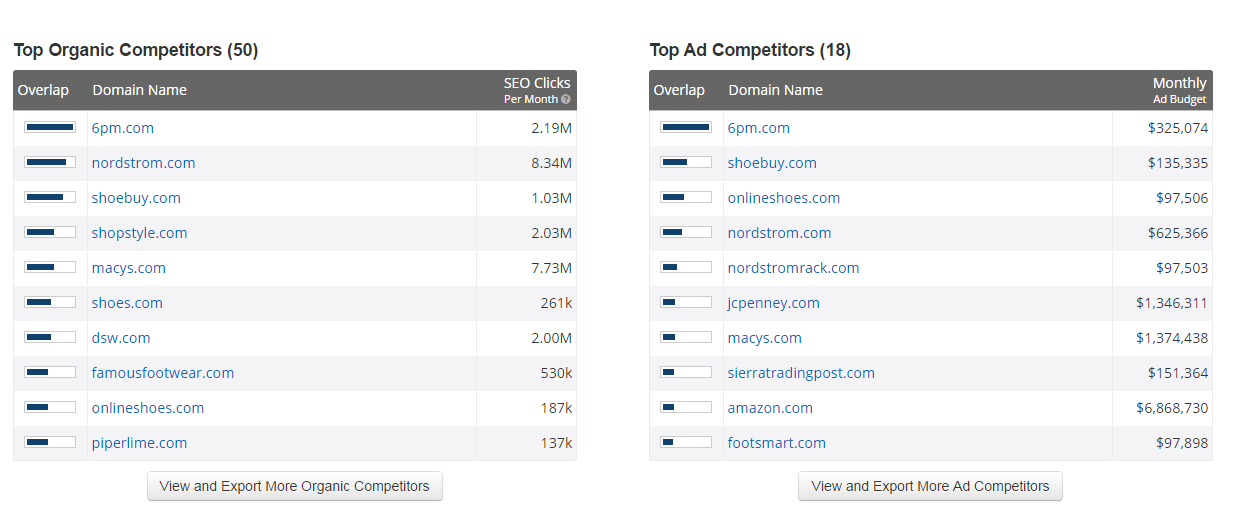
And if you click on the “View and Export More Organic Competitors” button, a list pops up of the top competitors along with some key metrics such as common terms, budgets, clicks per day, number of top ranked terms, and much more.
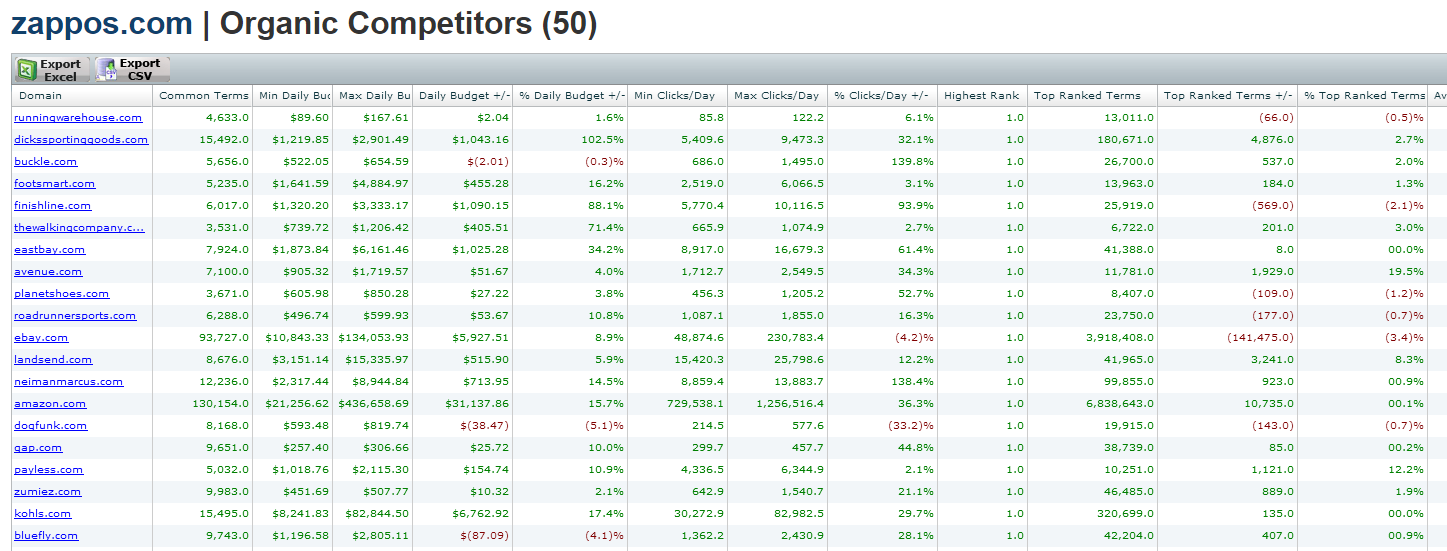
This gives you a complete list of competitors that have an overlapping keyword strategy with the one you’ve been researching. There is an ocean of information here. I’ve primarily used it to see which competitors are running the most ads with the greatest relative success, and then reverse engineer those sites and see which keywords they’re using in their top performing ad copy.
The last section in the overview gives you a list of the top pages that are linking to the domain you’re researching. It also shows some social metrics for those specific pages, such as Tweets, FB shares, and LinkedIn shares.
Besides showing links to the domain you’re searching, this chart also is a useful way to determine the amount of social shares that a particular post has on a blog that you’re reading. To do this, you can put the specific URL of the post that you’re curious about and see what comes up. If you’re a content marketer, use this information to identify and capitalize on proven viral content opportunities.
The “Overview” tab under your search query serves as the main dash for your search query, with most of the other tabs, such as ““PPC Keywords” and “Ad History” allowing you to go into more depth than you see in the tables and charts shown in the main dash. There are 4 additional tabs (shown in red below) that give some further key insights which aren’t included in the main dash. So many options…so little time ![]()

SEO Reports
The first tab is SEO Reports, which gives you a more detailed analysis of the domain’s rankings for different keywords. It’s a minimalist dashboard that gives you an overview of how the keyword outlook is for that domain as compared to last month’s data.
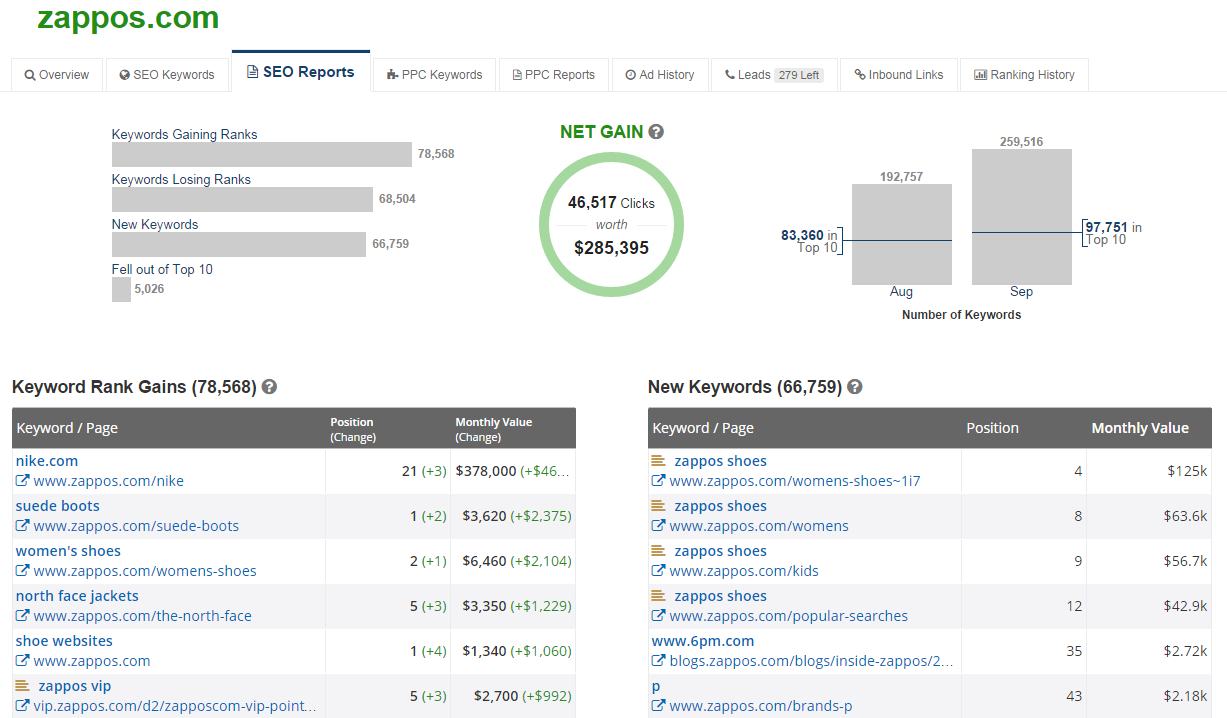
The look of this dashboard is super simple, but you can get into some real depth when you click on the “View Full List” buttons below each chart.
My favorite chart is the one labeled “Fell Out of Top 10.” Use it to identify which keywords certain competitors are losing the rank-race for. If you’ve identified some common keywords across all your competitors, I’d pop the keyword itself into the search query at the top of the page to identify the competitive structure for that keyword, how it’s been affected by Google’s updates over time, and which competitor’s are working hardest to compete again.
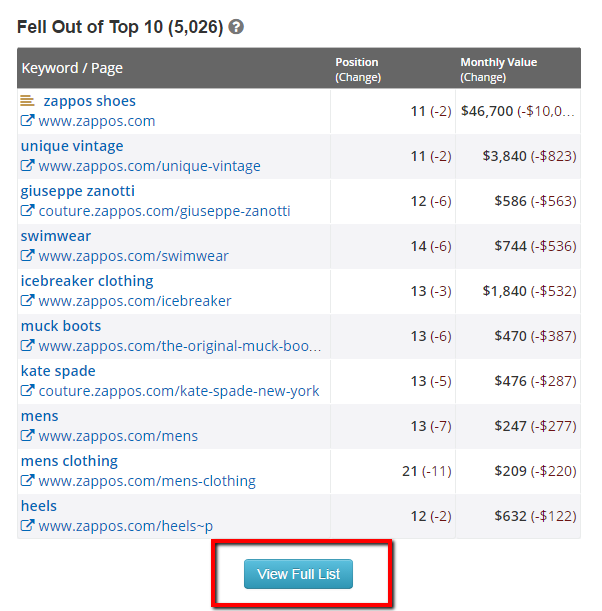 PPC Reports
PPC Reports
The PPC reports claim to generate a report to help you optimize a PPC campaign by collecting data from campaigns of competing websites. A report costs 1,000 credits to generate…unfortunately I only have 200 left, so we’ll save this section for a later date.
The remaining two tabs on the main dash are less keyword analysis, and more outreach. These two features came as a complete surprise to me, as they almost seem out of place. But they’re pretty unique to competitive intelligence tools.
Leads
The first one is the “Leads” tab, which shows you some contact information that SpyFu has collected about the domain you’re researching.
To me it looks like a condensed Crunchbase (it also gives you a direct link to their Crunchbase profile).
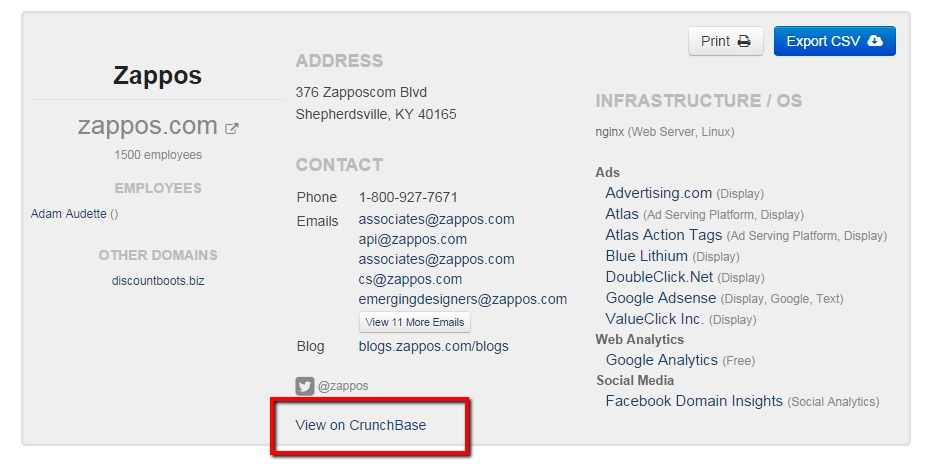
The Leads report also gives you a chart, called “Similar Leads,” that supposedly displays companies similar to the one you’re researching. However I’ve found this chart to be pretty useless. For the most part, it’s basing similarity solely on location, which is not very insightful for web-based competitive research.
Each time you click to see a lead anywhere on the Similar Leads list, you’re charged a credit. And they don’t notify you of this, it’s just discounted from your credit count, and the only way of you knowing is by remembering what your credit count was before. It’s a little sneaky.
Inbound Links
The last remaining feature under the main dash is “Inbound Links.” New link-building tactics are all-the-rave these days. Google updates have forced webmasters to be creative with their link building strategies, no longer allowing them to rely on sheer mass of inbound links, but rather quality & relevancy.
There are a ton of link-building tools out there, including Open Site Explorer, Ahrefs, MonitorBacklinks, and so many others. But there are a few things about SpyFu’s that make it unique.
You can filter backlinks according to keyword ranking, which is super useful.

Say you’ve got a blog post you’re trying to promote and you need to start your outreach to webmasters. You’ve probably already got a good idea of similar content that’s been posted around the web. Pick one of those URLs and stick it in the main search query. Then click on the “Inbound Links” tab, and filter according to the root keywords you’re piece of content is targeting. This allows you to identify each inbound link’s relevancy by filtering the results so that only keywords that pertain specifically to your piece of content are shown.
At the end, you’ve got a list of websites that have pointed to content that’s similar to the piece you’re trying to promote. You can then even go so far as to click on a website’s contact card on SpyFu and see what form of outreach is possible.
And there are a lot more filters available which are useful for different purposes. One of the coolest ones is the “Has Affiliate Links” filter which shows you who is linking to the domain with a direct affiliate link.
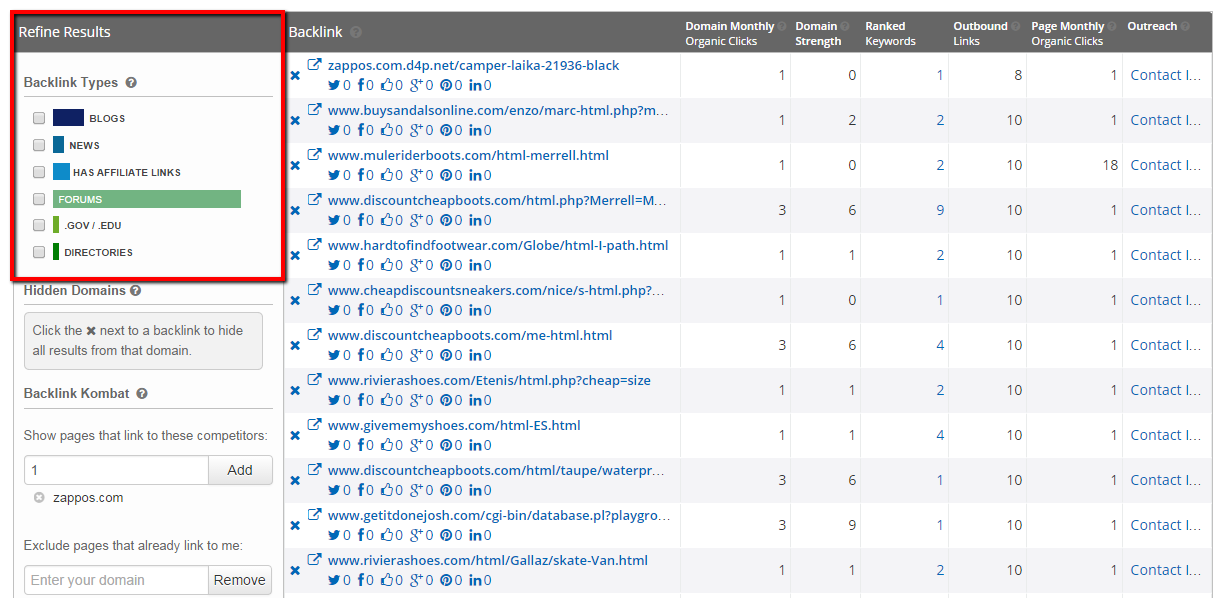
Say you have a new affiliate program and you’re looking to expand your reach. Check the “Has Affiliate Links” filter to find who’s got an affiliate link pointing to the domain you’re researching, and up pops a list of potential prospects for you to contact who fit the profile.
Using Spyfu for Keyword Research
Aside from dissecting your competitors’ strategies, SpyFu offers some nifty ways to do in-depth organic keyword research. In the example below, I typed in “running shoes” as a keyword to research.
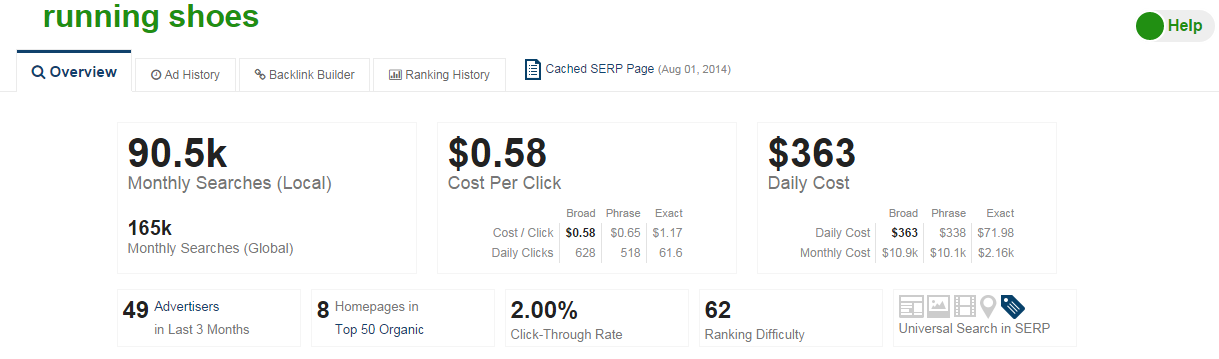
Once again, the numbers presented here should not be taken in absolute terms, but if you take them relative to other keyword searches, you’ll get a good bearing on how prevalent and expensive the keyword is. There’s a wealth of information in this dashboard, great stuff to plan an SEO or PPC campaign around.
Scroll down and click on the “View More” button under the “ Profitable Related Keywords,” table. This chart breaks down all the related keyword results, including their cost per day, CPC according to each matching definition, amount of searches, clicks, and their CTRs.
Scroll further down the page below the “Profitable Related Keywords” table, and SpyFu shows you the most successful advertisers that target this keyword, and their best performing ads. If you’re planning an ad campaign, make sure to incorporate keywords that are in the top performing ads, as these keywords are those that are most used by search engine users looking for your product/service.
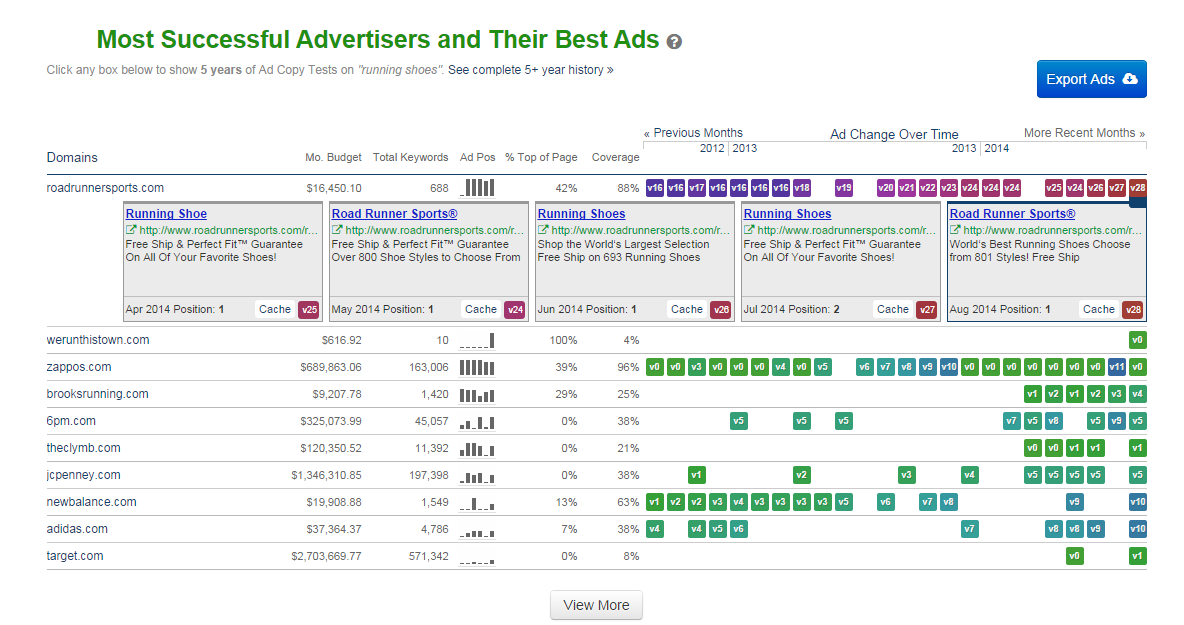
This chart is very similar to the one in which we were researching the domain “zappos.com.” There’s one key feature difference: the ad versions are color-coded! This makes for a much better user experience, as you can instantly see which ads were run, and whether they were discontinued or not (indicating their overall success).
Below the ad chart, there’s an “Organic Search Ranking Analysis,” which displays the top 50 domain results for the term you’ve searched.
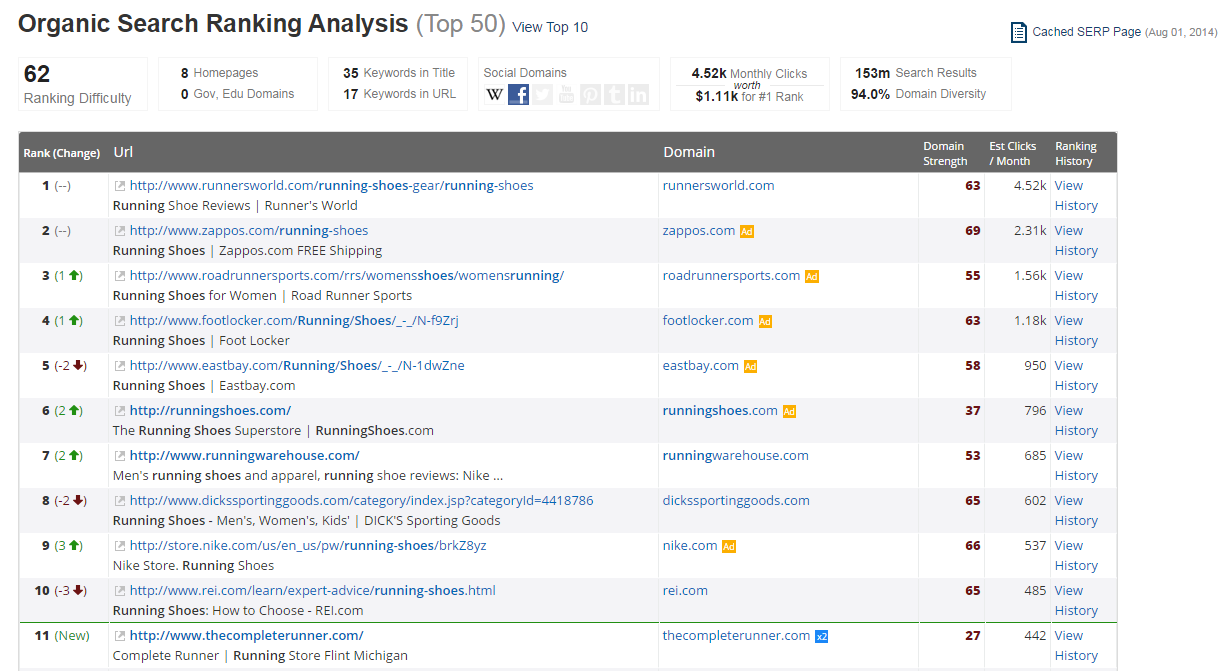
These results are generally pretty accurate. In the “running shoes” example, I see two domain’s which may not be relevant: Wikipedia and CNET. ![]() But 48/50 is pretty darn good.
But 48/50 is pretty darn good.
Below this table, you’ll find ads that are currently running for the keyword you’ve begun researching.
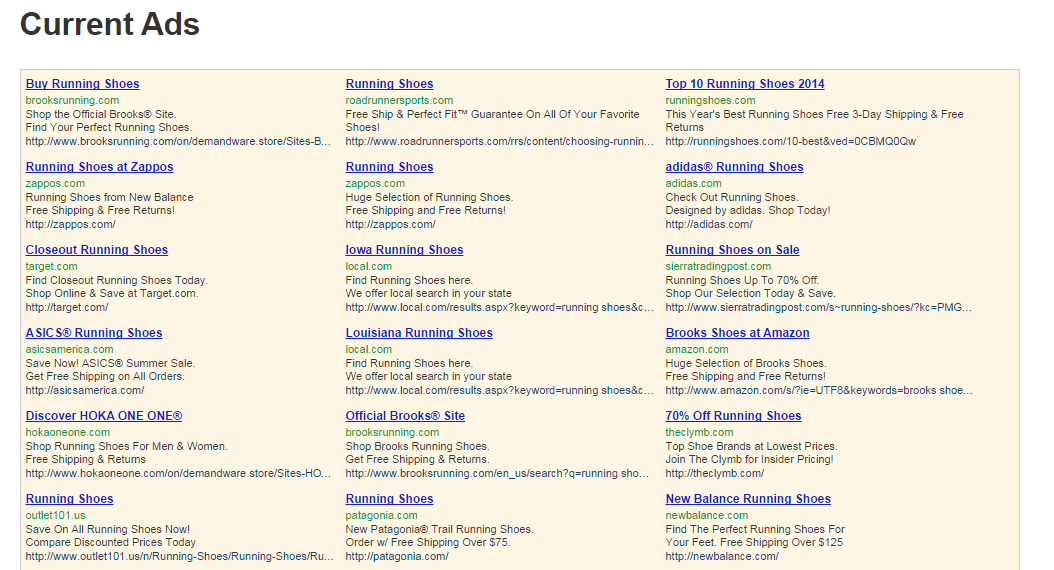
Besides these main tabs, SpyFu also has a lot of other features that allow you to do some pretty unique things.
Kombat Tool
Next in the arsenal is the Kombat Tool, which shows you side-by-side comparisons of domains and their level of relatedness according to keywords.
I mostly use it for organic keyword opportunities, however you can use it to see overlaps in ad copy as well. Search across 2-3 domains. In the example below, I’ve picked 3 blogs that I frequently visit: smartpassiveincome.com, backlinko.com, and nectafy.com.
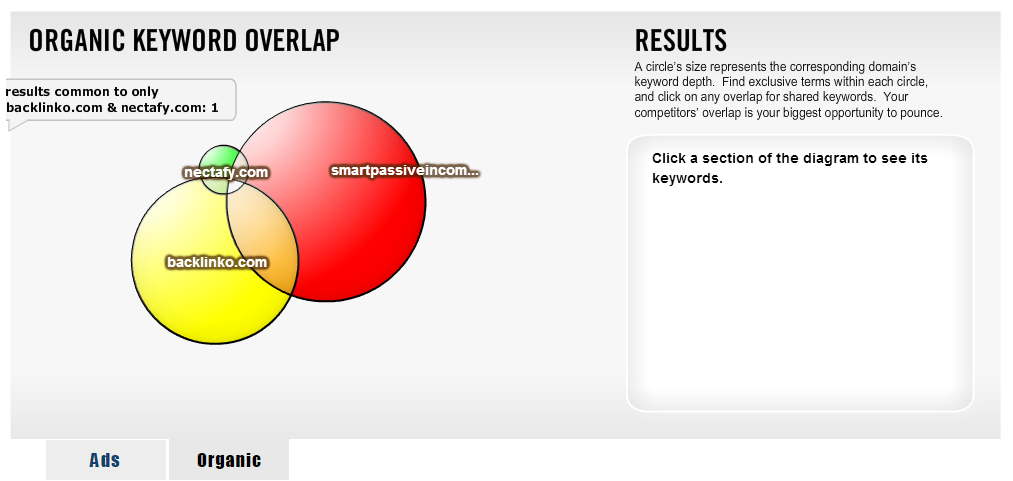
This simple Venn Diagram gives me a relative outlook of each domain’s “keyword depth.” So the bigger the circle, the greater the number of keywords it ranks for. Clicking on any “shared section” in the Venn diagram shows you the approximate number of keywords that the domains have in common. On the right, you can also view the full list of specific keywords that correspond to the section you’ve clicked on.
The Kombat tool is best used to look for new opportunities for content that’s popular among my target audience members.
SmartSearch Tool
To the right of the Kombat tool is a tab labeled “Smart Search.” This gives you a breakdown of keywords that are either related to the keyword you’ve typed in the search query, or that are part of the campaigns for the domain you’ve searched.
In the example below, I’ve typed the words “best crm” in the search query. This is what it came up with:
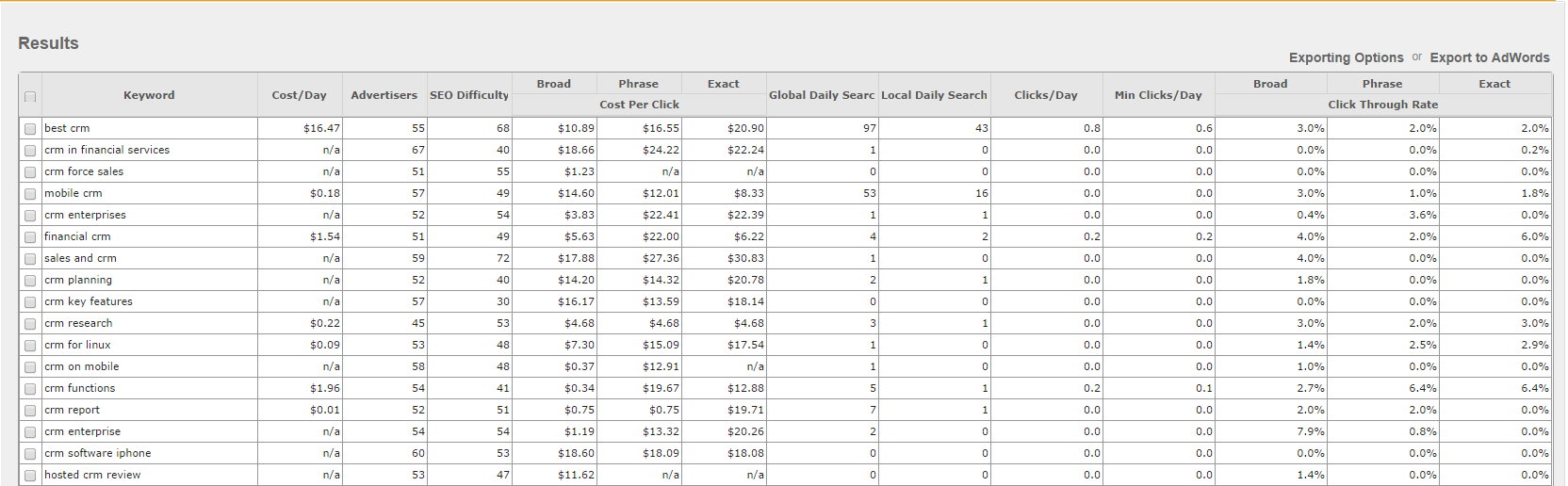
It gives you a birds-eye view of the competitive landscape around a specific keyword or domain, including metrics like search volumes, cost per day, CPC, relative difficulty, and CTR.
Honestly, the numbers seem a little off. And I don’t like how it shows you essentially irrelevant results – why would I want to see 30 keywords that have (according to SpyFu)zero global searches? Sounds like a waste of space.
But what is cool is the filters on the left-side of the chart, which allow you to organize the information according to your desired specifications. If you scroll to the bottom of the filters, you’ll see a section labeled ”Top Domains.”
This nifty little insight gives you a list of the top domains associated with the keyword you’re researching. I’ve stumbled across lesser-known competitors of mine numerous times when searching for more abstract keywords or long-tail keyphrases.
Ranking History
SpyFu’s “Ranking History” tool gives you the history of a domain’s ranking overtime according to certain keywords you filter for. From a design standpoint, it’s a little overwhelming. There’s a lot of numbers, labels, colors, and lines – it seems like a matching game.
For this example, I went with the domain “zappos.com” again. I then filtered the results according to the keyword “asics.”
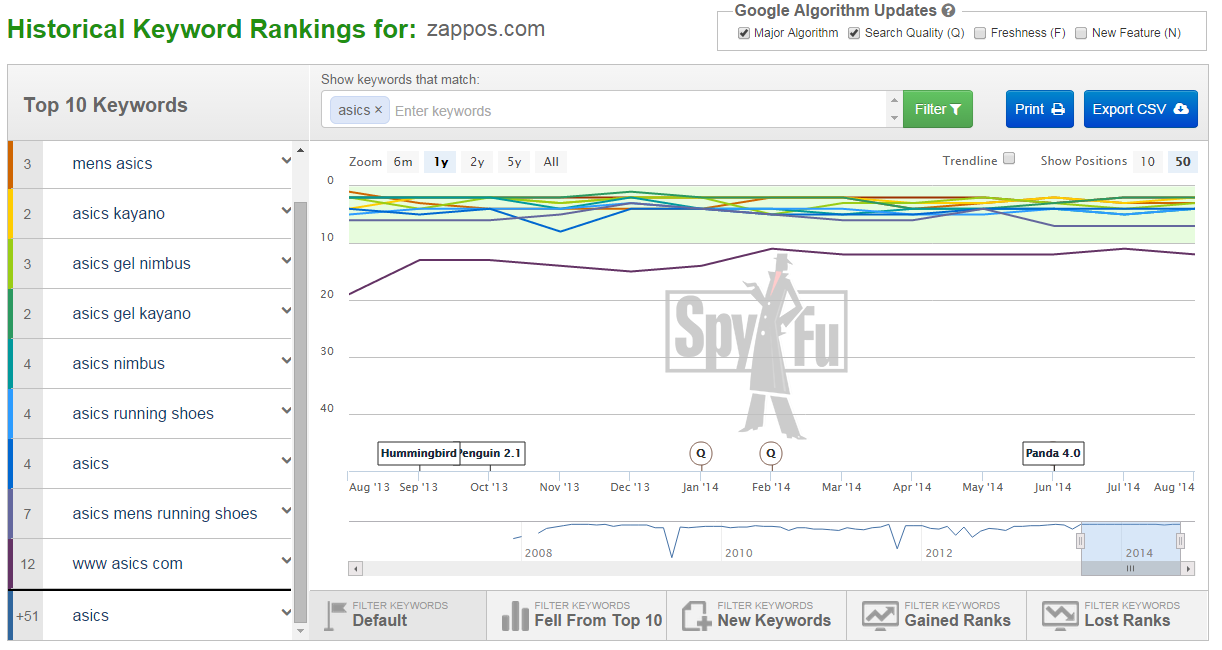
It shows you the results as far back as 7 years, although I generally only want to look back a maximum of 2 years to identify any relevant trends. But the fact that I have the option to go back so far makes me feel all the more powerful ![]()
If you click on “Export CSV” in the top right, you’ll get a list of related keywords, the date they were recorded, and their corresponding ranking. It shows you trends in keyword targeting made by your competitors – where they’ve slipped up or made improvements on a month-by-month basis. It’s essentially a timeline of their keyword strategy in the form of an Excel spreadsheet.
Tracking
The tracking tool is similar to other keyword tracking tools. You can add a domain, then create groups of keywords under that domain if you want. They’ve figured out how to monetize basically everything with this feature, as each individual keyword that you track cost something like .5 credits. So the basic plan which starts you off with 200 credits won’t get you many keywords.
Also, being a competitive intelligence tool, you’d think this tracking feature would allow you to track keywords across multiple domains so you can easily compare your findings. But they haven’t integrated anything like this yet.
Groupie
Groupie lets you put in a list of keywords you plan on targeting, and then automatically groups them according to subject matter. It’s likely based on word association, which isn’t the most difficult thing in the world, but if you have a list of 500 keywords you’re planning to target in your AdWords campaigns, the Groupie tool would be a great way to categorize them into different ad groups.
In the example below, I typed in 11 keywords revolving around the subject of shoes. SpyFu then automatically sorted them according to what it thinks are the most appropriate groupings.
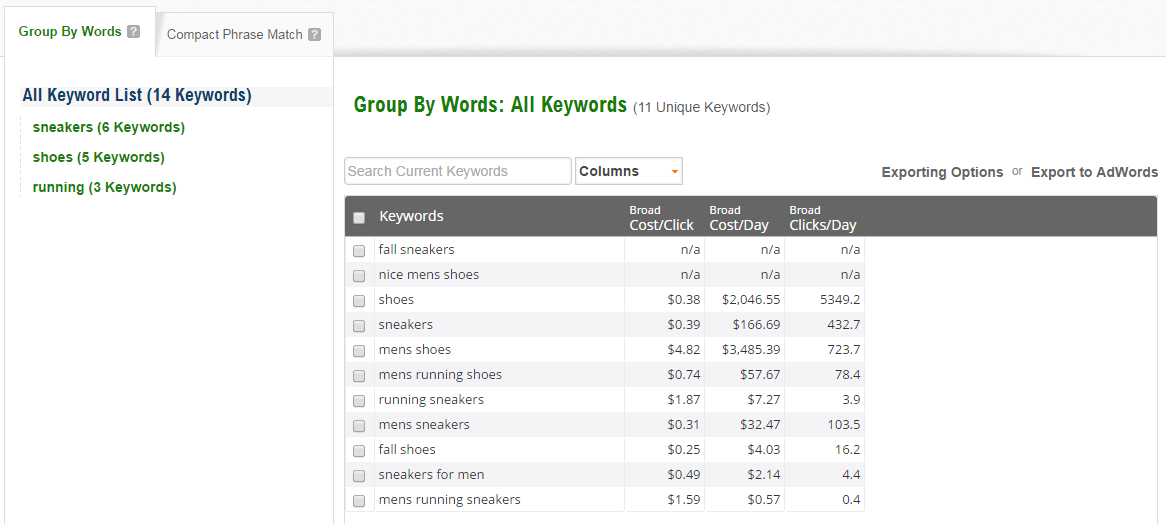
Groupie gives you estimates on the clicks per day, CPC, and cost per day. If you click on the “Exporting Options” button and export the keywords to a CSV, it gives you a complete breakdown of each keyword, including the above metrics across all match types (broad match, exact match, etc) and the estimated ad count for each keyword.
The reason behind you not being able to see this information in the table that’s displayed to you on the platform is unknown to me. At the very least you should get a notification that there’s significantly more information available if you choose to export to a CSV.
The Groupie tool also gives you the option to search via domain. Doing so enables you to identify the keywords (and their presumed grouping) that are driving the most traffic to the domain you’re researching.
In the example below, I typed in “zappos.com” as the domain (for the sake of consistency). It took about 4 minutes to come up with the results which seems to be an exporting trend for SpyFu, but the organic keywords amount to 111,580 keywords, and they’re sorted into hundreds of different groups. Comprehensive to say the least. So it’s worth the wait.
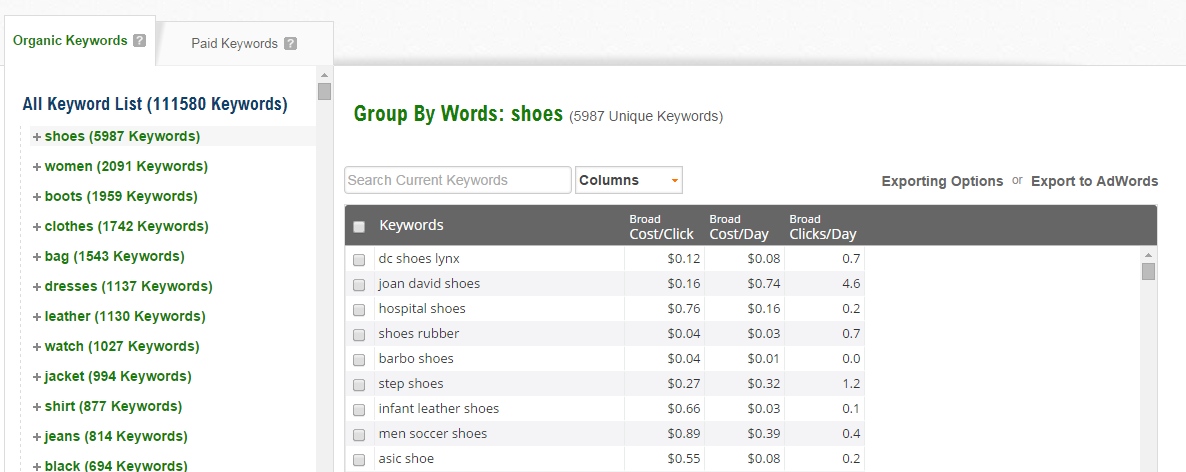
Use these lists to get new ideas on how to organize your ad groups in AdWords.
Pricing
SpyFu’s pricing is not as cut and dry as it should be. As a monthly subscriber, you have only one option which starts at $20 for the first month, and then goes up to $99/month thereafter. This plan gives you access to information from both the US and the UK.
If you’re willing to pay for a year upfront, then the cost ranges from $520/year for US-only data, to $620/year for US and UK data…however both of these prices rise by $80 every year thereafter.
It’s important to note that for any of the subscriptions, if you’re heavily using certain services and you require extensive credits for your research, you’re going to have to pay for those credits. I haven’t run into that issue yet, but I also use SpyFu in conjunction with some other tools like Google’s Keyword Planner and … which allows me to leverage the strengths of different platforms.
In Conclusion
Being aware of your competition allows you to identify potential loopholes and jump on any opportunities you see. All-in-all, CI tools are a must-have. But whether you use Spyfu or something more fit to your needs is a matter you must address by trying things out for yourself.
Have you had a different experience with SpyFu? Got something else to add or another competitive intelligence tool that’s served you better? Start a conversation in the comments below!
Top DiscoverCloud Experts



Interested in becoming a DiscoverCloud Expert? Learn more
Compare Products
Select up to three two products to compare by clicking on the compare icon () of each product.
{{compareToolModel.Error}}






























{{CommentsModel.TotalCount}} Comments
Your Comment