
What is it all about?
Helprace makes it easy for companies to get feedback from their customers, transport the data to a centralized location and offer consistently amazing support.
Video & screenshots
screenshots
Who is it for?
Key Features
- Full help desk with filters, automations, private notes, SLA - Feedback: ask a question, share an idea, report a problem, give praise - Self-service portal with articles and updates - Customer community forum with user profiles - Multiple branding, unlimited admins, agents and end-users. - Helprace API, Single Sign On, SSL Security
Benefits
Helprace consists of a feature-packed help desk ticketing system, a knowledge base and a customer community for social support. Helprace offers a community that transcribes user activity into the company's admin panel. Using 4 intuitive feedback categories, users can ask a question, share an idea, report a problem or give praise. Helprace fills the gap that exists between help desk vendors and community managers - allowing companies to better engage with their customers (especially if they're on Shopify!)
Pricing
Description
Free for up to three agents, always.
$20 per agent per month when billed monthly
$18 per agent per month when billed annually
Integrates With

Product Analysis
All too often, companies settle in their ways because migration seems too complicated, too technical, and not an immediate priority. Why fix it if it ain’t broken, right?
Helprace is a customer service platform that integrates a help desk with a customer feedback portal. The software was created to simplify the process of solving problems for both the business (internally) and the customer.
Helprace’s user portal, which is the user-facing interface, enables users to interact directly with the help desk and associated agents, and looks very reminiscent of a social media news feed giving the customer that familiar community feeling.
From a business’s point of view, communications, maintenance and automations are surprisingly simple, and from the customer’s point of view, the portal acts as a direct, knowledge-based liaison between them and the business, so users can receive support and advice from both the business and other users.
Helprace is a SaaS software, which means it’s compatible with all browsers for the admin as well as the user. There is no app is currently available for iOS or Android. However, the team at Helprace offer a workaround: the user portal has been optimized for small screens typically found on mobile devices.
I had the opportunity to take Helprace for a test-drive and get a feel for some of the intricacies. Below is a breakdown of my exploration with the system.
Helprace’s “3 support musketeers”
Although Helprace likes to market itself as a “one-stop-shop” experience, the truth is not everyone’s needs are exactly the same. Helprace divides the three support components into something it calls “apps”. Your support portal and admin panel will look different depending on which apps you decide to enable:
- Tickets – A helpdesk. enough said

- Knowledge base – Reduce your support load & cut back on said tickets
- Community – Go a step further. Collect feedback from your users and build a better product
Helprace doesn’t put emphasis on one or the other app: they are all enabled by default (one exception: the Targeted plan only enables you to choose one app at a time).
Getting Started
Helprace offers a 30 day trial in which all of the apps and software features are open and free to use.
Setting things up took about 10 minutes, and you can customize the entirety of your Helprace portal, including adding logos, headers, customizing verbiage, etc. I’ll detail that stuff a bit more below.
Account Structures
There are 4 types of users in Helprace:
- Owner – can do anything
- Admin – can do everything besides changing billing information
- Agent – exclusively offers customer support and cannot access settings or billing information.
- User – Can respond and post but cannot access the admin panel
Helprace essentially has two parts to it:
- Staff Console – for customizing your account, handling support tickets, managing your knowledge base, community and other administrative functions
- Help Portal – a standalone page where users can go to send, receive and search for solutions related to their problems
The two are inextricably linked: customizations that you make within the Staff Portal (e.g. updating your knowledge base, answering questions, customizing the look and feel of your help portal) are seen in real-time in the user-facing help portal.
Staff members can moderate the community while being in the user-facing help portal. All staff can modify replies, delete them or mark certain replies as best. This is pretty useful for skimming over the previous day’s posts on a mobile device and keeping your community in check at the same time.
For the purpose of clarity, I’ll try my best to differentiate between the two portals.
Some General Customizations for the Help Portal
Branding
The Help Portal is completely white labeled, allowing the Admin (while in the Staff Console) to customize the look and feel of their help portal to match the business using a logo, favicons, a header, appropriate colors, etc.
The customization options have a very WordPress-esque that we all know and love. Here’s you can see the portal in action:
^IN this picture you can mention that “Submit a Request” tab can be turned off if you disable “Tickets” in settings. This way, the support portal will be exclusively a community.
Spaces
These are essentially categories that allow you to segment your support to provide a more specific help center to your user, so if your company provides a few types of services, you can open a space of each of them, which reduces the clutter and provides order for organizations of all sizes.
Spaces can have restrictions, meaning they can be restricted to visitors, registered users or staff. A really cool feature here is that you can create a space specifically for your staff members that only they will see – it encourages collaborations in the help desk. You can also customize each space to your liking, changing headers, logos, verbiage, etc.
The Ticketing System
We all know how a ticketing system works; a user sends a help request, the business gets notified, and a ticket number is assigned. The ticket is given to an agent and subsequently resolved.
A process that is as old as the internet, the new generation of help desks (like most software reincarnations of this day and age) focuses on one primary aspect: automation. Helprace allows you to automate various processes inherent in the customer support cycle so as to increase productivity while decreasing the HR required. Things like Ticket assignment, Case Rules and macros. The latter eliminates repeat ticket actions by allowing you to called pre-made replies and ticket properties with a single click.
Automation is one thing, but what about keeping track of how well your team is performing? That’s also pretty easy with Helprace. They call it Service Level Agreements. Called SLA for short, this system can set targets and company goals you don’t want to lose track of.
Let’s say we’re running an extremely tight ship and want to see every ticket with a status set as Urgent solved and assigned within 2 hours. If the ticket isn’t solved or assigned in time, a message will appear in the sidebar as a violation, for all staff members to see. There will be no question that Big Brother really is watching you!
Automating Through System Triggers
An easy way to customize interactions and be sure that everything is handled and assigned correctly is to set up triggers. These triggers interact with both the business (Agent, Admin) and the user.
For example, let’s say that I would like a user to receive a custom template when he/she sends a ticket into the system, and also I would like the support agent to receive an email which includes some information so that I can better assist the user.
As you can see, there are a whole lot of options here. I set a trigger so that every time a ‘ticket is added’ and ‘Is not solved’ and is not an internal communication, that is to say, “Is not admin” the trigger is activated. I can also add “Or” conditions, every time a ticket is received which fits one of the conditions set a trigger.
Triggers are connected to actions, and an ‘action’ can for example include an email (template) that is sent out when a trigger is initiated.
Actions Items
Action items essentially send out automated messages, based on the parameters you’ve set, that can say what you want them to say. There are two types of action items, one for users and one for agents. In the action below I have chosen to send it to a user acknowledging his request, view it here:
But there are many other actions, including the ability to set tags on certain items, automatically assign tickets to specific agents, departments, and many other options.
And here’s an action item for an agent:
It is extremely simple to set up these triggers and templates. As expected, you can enable/disable triggers and even revert back to default triggers, which are based on industry best practices.
Automating System Reminders
Automation is created in a similar way to a trigger, set a condition and an action. The difference here is that automations are time-based and only scan tickets every hour. Because of this, automations are great at reminding staff members and users to do something.
For example, let’s say I want Helprace to me notify of any ticket that has not been solved or closed within 48 hours after it was created, this automation would look something like this:
Plus, you can set priorities and customize email messages with relevant placeholders and subject lines, like this:
Even the best of us makes mistakes. Automations to their part in reducing your monitoring time and assist with making sure nothing falls between the cracks.
Other ticketing features
Filters
The admin panel has filters that can be set by Helprace staff. Filters are essentially search terms that can be saved in your ticketing sidebar. There are two categories for Filters: “Global” and “Mine”. Global filters are set by the Owner or Admin and “Mine” are only visible to the staff member
For example, say you have an important client and you need to filter out your conversations. Adding a filter with a recipient’s email will isolate their messages in your help desk. If you’re using multiple email addresses in Helprace, you can organize the corresponding inboxes the same way.
What’s in the filter can also be sorted. You’ll probably want to sort the newest messages in descending order, but you have other options allowing you to sort by message status, priority or tags, for example.
Full integration with your email client
If you don’t feel like logging into the admin panel, you can answer your support tickets by replying to a notification to that ticket from your email client. Furthermore, you can assign tickets and change their status as well, using special commands preceded by hashtags, Twitter-style.
You can forward emails to Helprace in a similar fashion. Let’s say you’re John Smith and your customer emails you personally at johnsmith@gmail.com instead of your company account, sales@acme.com. Simply forward your email to that account or to your Helprace address (ie, support.acme@helprace.com) and a new ticket will be magically created. Your customer will never know!
The Help Portal Tabs
Search
The guys at Helprace believe that a user naturally searches first and asks questions later. As such, the contextual search is very useful and indexes all content within the Help Portal (more on that later). A good rule of thumb is to think of the question that might trigger the help post you added to the knowledge base and see if they are connected, and the search function puts this idea in practice.
If you add multiple spaces to Helprace, you can also search by space.
Ask a question
As in Quora, helprace allows its users to post questions to the community, these questions differ from sending a ticket by allowing other users to respond, this correlates to reducing HR cost, I created an automation that sends these questions to our customer care department.
Customers can also follow ideas and get updates.
Share an Idea
Why struggle with understanding your customer needs when you can just give an easy option for them to share their thoughts. I really like this option because users can upvote ideas, an idea loved by many is an idea worth exploring.
Report a problem
Great for technical issues, I have added an automation sending these requests directly to our CTO…I’m sure he’s going to love me for that.
Give Praise
If someone has something good to say about your business, why not let them say it? Praise can help sway over your fence-sitting site visitors.
The Help Portal as an extension of your website
The problem that the makers of Helprace try to tackle isn’t only the divide between ticketing desks, knowledge base systems and community forums. They envisioned a Help Portal where customers could find what they’re looking for without leaving the main page. This is done by two windows that appear below the feedback tabs: Updates and What’s New:
1. Updates “Blog”
Updates are similar to knowledge base articles, but they only show up on your help portal’s main page. Updates are marked with a loudspeaker icon and is designed to keep your users informed of announcements.
2. What’s new
Of course, not everyone is confident enough to be the first to speak. They’d rather browse questions and ideas suggested by others. The “What’s new” window makes it easy to pinpoint the newest topics, ideas, updates or knowledge base articles without leaving the portal homepage.
Community knowledge base
Helprace did something very special here, the knowledge base has community attributes like up votes, follow, praise, comments and social sharing (Facebook, Google+, Linkedin and Twitter) Users can up vote an answer and promote it in the displayed order of the knowledge base section, and they can easily add creative feedback by uploading all sorts of rich media files.
The knowledge base really gives off the feel of a community. With the search working fluidly between all components to really target the right results. It’s also a place for your agents to work with customers, in real time.
Exporting / Importing data
As of now, it’s only possible to import and export data to the community and knowledge base, not tickets or users. Helprace accepts and exports data in .csv format.
Some Parting Words
Help desk systems all have the basic same functionality, what makes Helprace unique is their take on how support should work, if your users enjoy your product they can act as an extension of your support it and help other users, to get them involved is how a business can reduce HR required for support and makes your customers an active part of your company helping with retention and acquisition.
If you’re looking for a completely customizable help desk solution with a lot of social / conversational functionality, Helprace may very well be the right one for you, I see it as making your customers into your advocates, ambassadors of your business, And with the free trial, it wouldn’t hurt to give it a try and see if it fits your needs.
Want to share some Helprace hints? Or have you had another experience with Helprace? Let me know in the comments below
Top DiscoverCloud Experts




Interested in becoming a DiscoverCloud Expert? Learn more
Compare Products
Select up to three two products to compare by clicking on the compare icon () of each product.
{{compareToolModel.Error}}

























































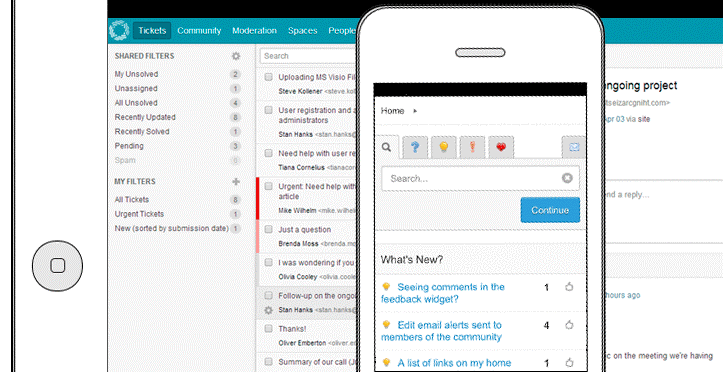
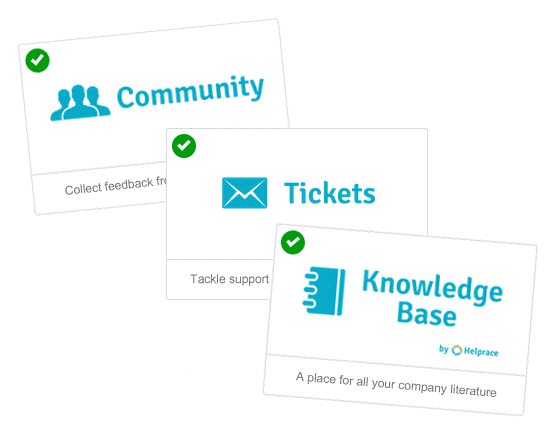
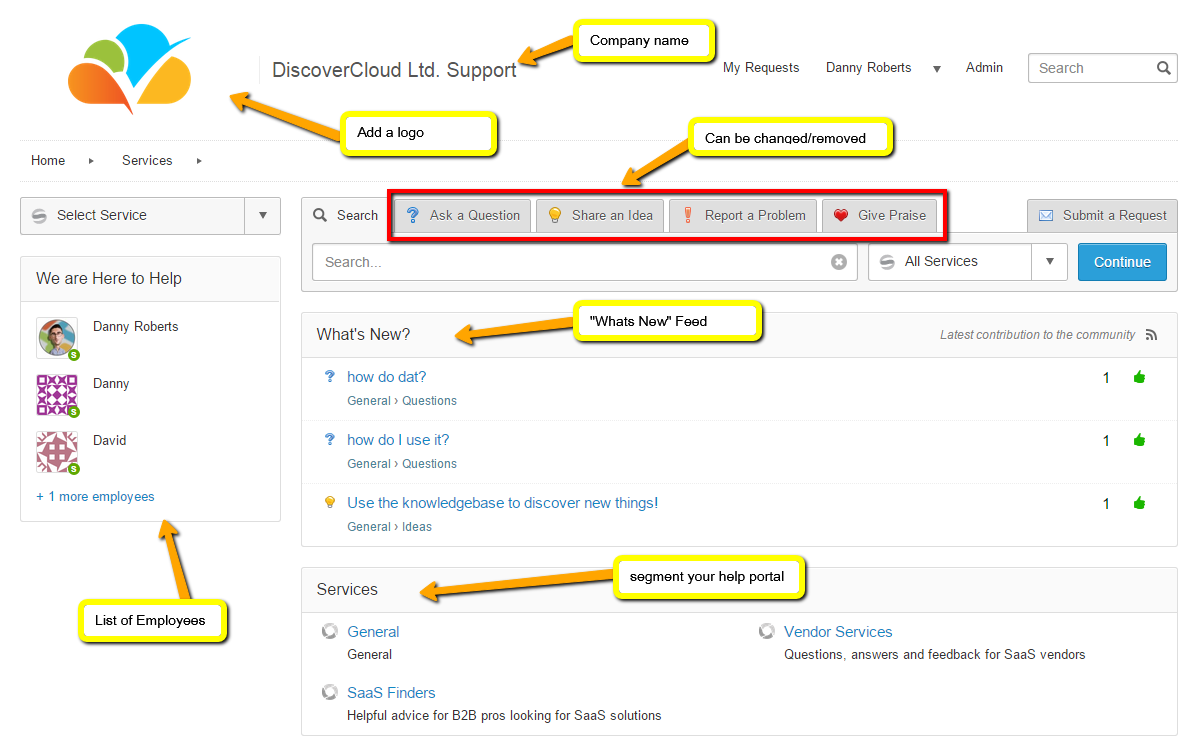
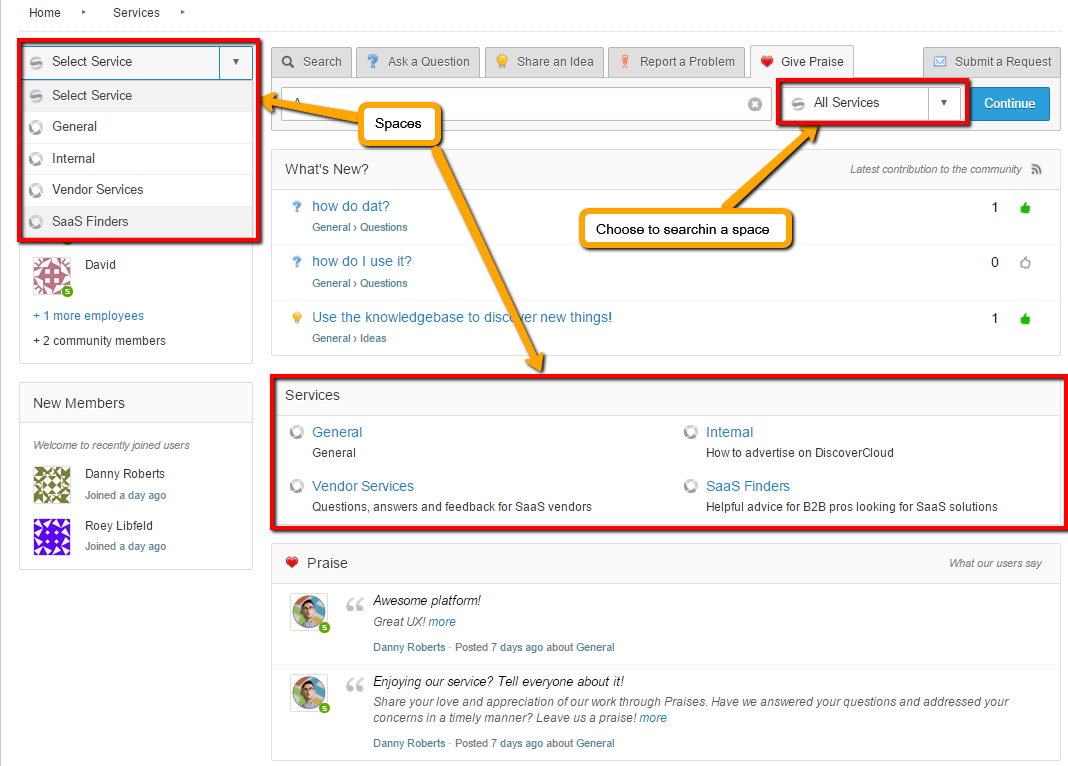
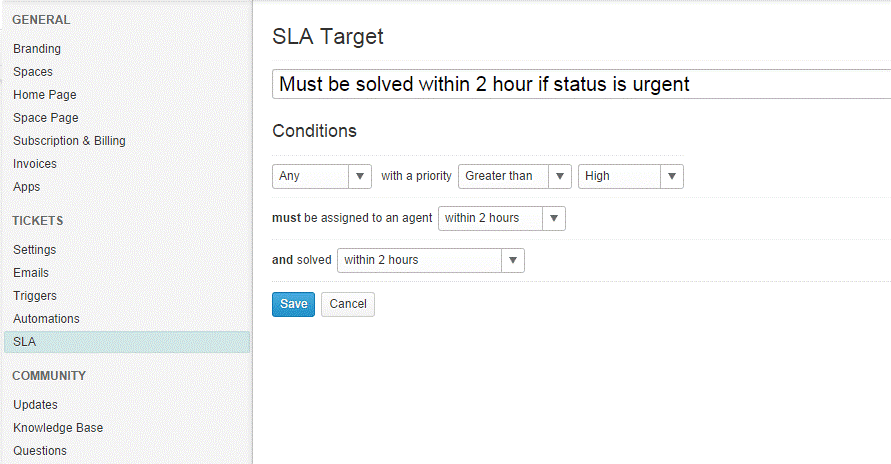
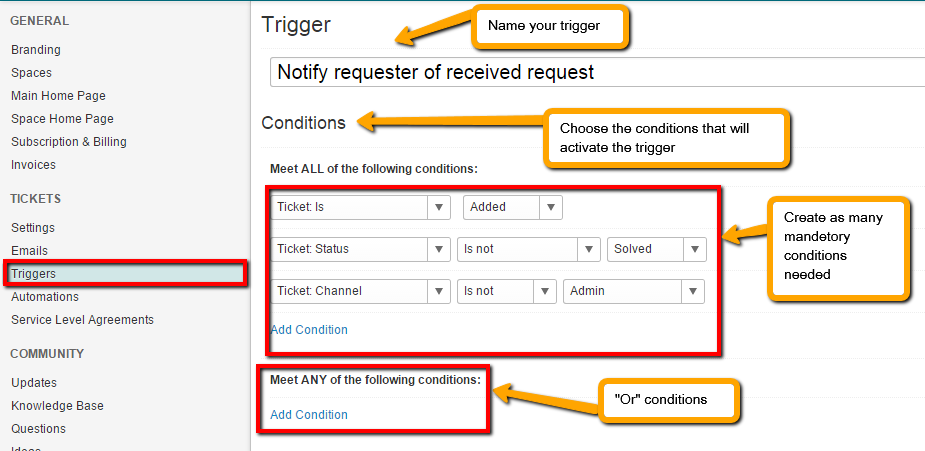
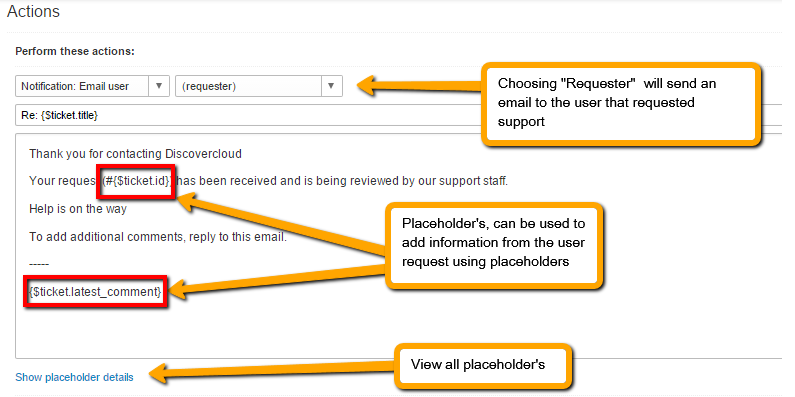
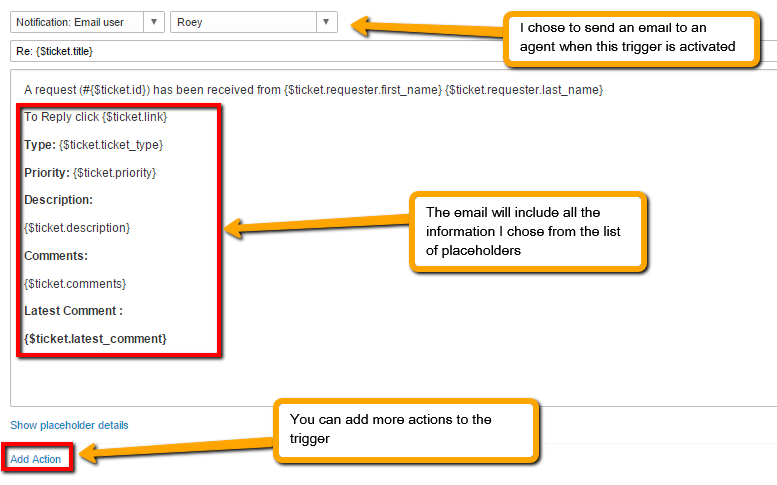
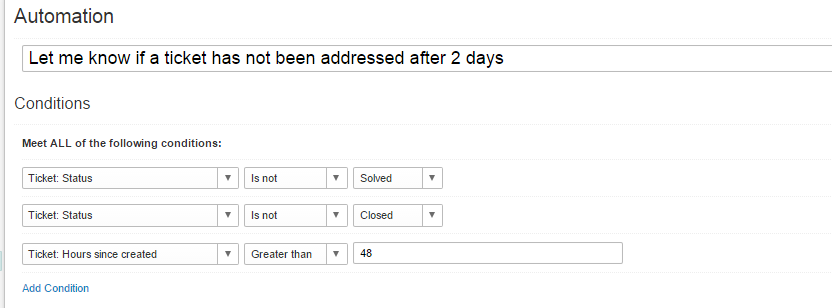
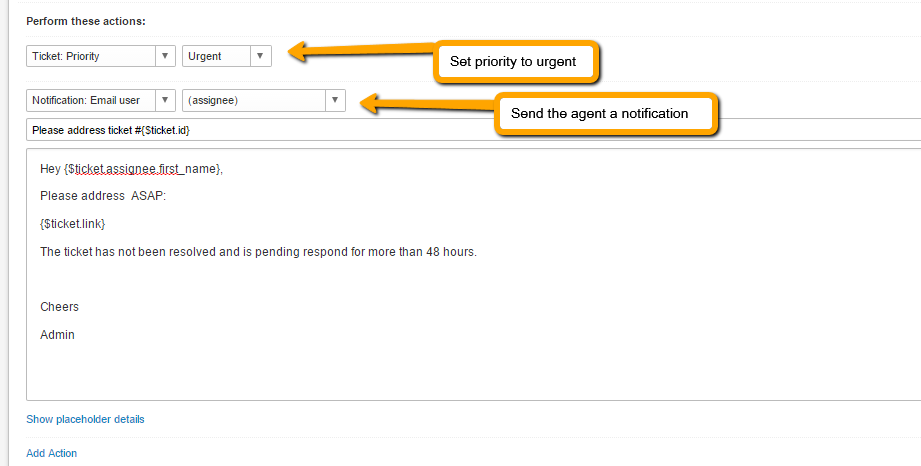
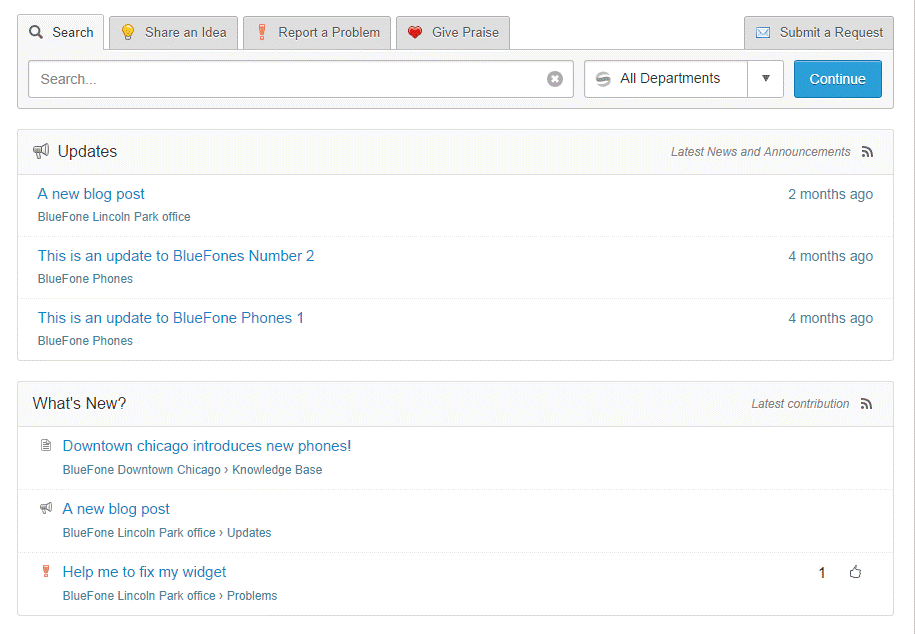
{{CommentsModel.TotalCount}} Comments
Your Comment